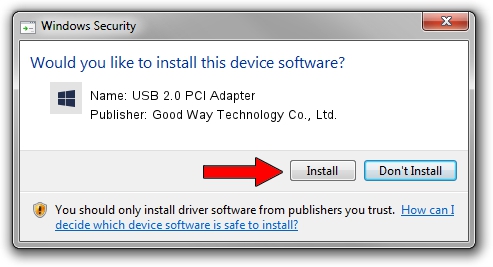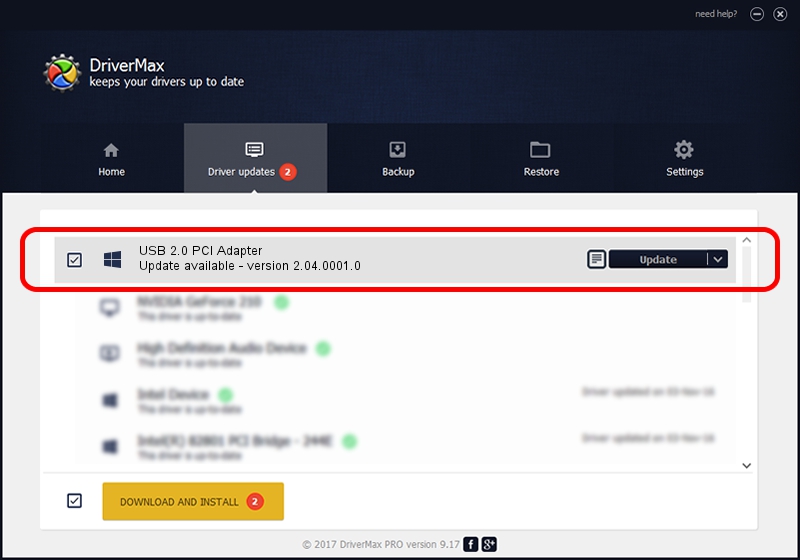Advertising seems to be blocked by your browser.
The ads help us provide this software and web site to you for free.
Please support our project by allowing our site to show ads.
Home /
Manufacturers /
Good Way Technology Co., Ltd. /
USB 2.0 PCI Adapter /
PCI/VEN_1033&DEV_00E0&SUBSYS_40001631 /
2.04.0001.0 Jul 15, 2005
Good Way Technology Co., Ltd. USB 2.0 PCI Adapter - two ways of downloading and installing the driver
USB 2.0 PCI Adapter is a OWC USB device. The developer of this driver was Good Way Technology Co., Ltd.. PCI/VEN_1033&DEV_00E0&SUBSYS_40001631 is the matching hardware id of this device.
1. Good Way Technology Co., Ltd. USB 2.0 PCI Adapter - install the driver manually
- Download the setup file for Good Way Technology Co., Ltd. USB 2.0 PCI Adapter driver from the link below. This is the download link for the driver version 2.04.0001.0 dated 2005-07-15.
- Run the driver installation file from a Windows account with the highest privileges (rights). If your User Access Control (UAC) is started then you will have to confirm the installation of the driver and run the setup with administrative rights.
- Follow the driver installation wizard, which should be quite easy to follow. The driver installation wizard will scan your PC for compatible devices and will install the driver.
- Shutdown and restart your PC and enjoy the new driver, it is as simple as that.
Driver rating 3.8 stars out of 61092 votes.
2. How to use DriverMax to install Good Way Technology Co., Ltd. USB 2.0 PCI Adapter driver
The most important advantage of using DriverMax is that it will setup the driver for you in just a few seconds and it will keep each driver up to date, not just this one. How easy can you install a driver using DriverMax? Let's follow a few steps!
- Start DriverMax and push on the yellow button that says ~SCAN FOR DRIVER UPDATES NOW~. Wait for DriverMax to analyze each driver on your PC.
- Take a look at the list of driver updates. Scroll the list down until you locate the Good Way Technology Co., Ltd. USB 2.0 PCI Adapter driver. Click the Update button.
- Finished installing the driver!

Jun 26 2016 7:16PM / Written by Andreea Kartman for DriverMax
follow @DeeaKartman