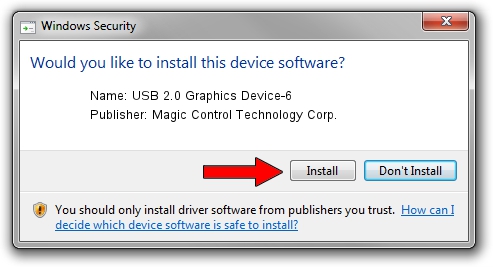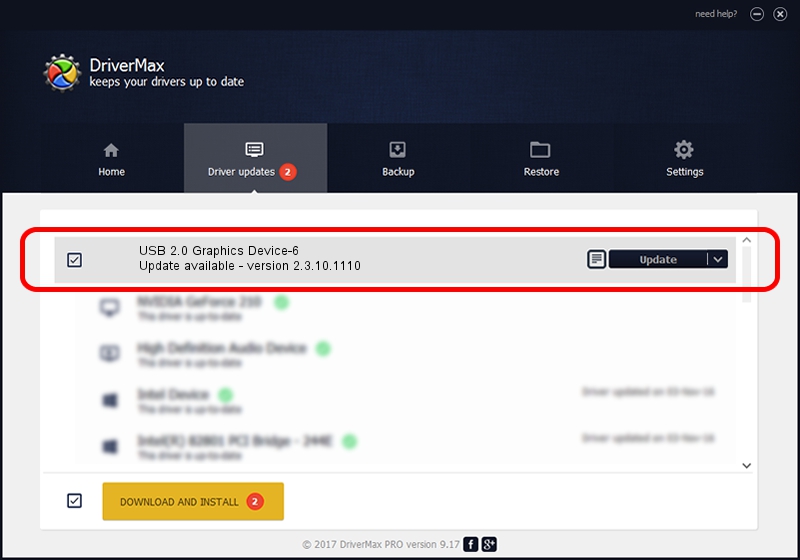Advertising seems to be blocked by your browser.
The ads help us provide this software and web site to you for free.
Please support our project by allowing our site to show ads.
Home /
Manufacturers /
Magic Control Technology Corp. /
USB 2.0 Graphics Device-6 /
USB/VID_0711&PID_0955 /
2.3.10.1110 Nov 10, 2010
Download and install Magic Control Technology Corp. USB 2.0 Graphics Device-6 driver
USB 2.0 Graphics Device-6 is a USB Universal Serial Bus device. The Windows version of this driver was developed by Magic Control Technology Corp.. USB/VID_0711&PID_0955 is the matching hardware id of this device.
1. How to manually install Magic Control Technology Corp. USB 2.0 Graphics Device-6 driver
- Download the driver setup file for Magic Control Technology Corp. USB 2.0 Graphics Device-6 driver from the location below. This is the download link for the driver version 2.3.10.1110 dated 2010-11-10.
- Run the driver installation file from a Windows account with administrative rights. If your User Access Control (UAC) is started then you will have to accept of the driver and run the setup with administrative rights.
- Go through the driver installation wizard, which should be quite easy to follow. The driver installation wizard will scan your PC for compatible devices and will install the driver.
- Shutdown and restart your computer and enjoy the fresh driver, as you can see it was quite smple.
The file size of this driver is 49523 bytes (48.36 KB)
This driver was installed by many users and received an average rating of 4.4 stars out of 90471 votes.
This driver is compatible with the following versions of Windows:
- This driver works on Windows 2000 64 bits
- This driver works on Windows Server 2003 64 bits
- This driver works on Windows XP 64 bits
- This driver works on Windows Vista 64 bits
- This driver works on Windows 7 64 bits
- This driver works on Windows 8 64 bits
- This driver works on Windows 8.1 64 bits
- This driver works on Windows 10 64 bits
- This driver works on Windows 11 64 bits
2. Using DriverMax to install Magic Control Technology Corp. USB 2.0 Graphics Device-6 driver
The advantage of using DriverMax is that it will setup the driver for you in just a few seconds and it will keep each driver up to date, not just this one. How can you install a driver with DriverMax? Let's take a look!
- Open DriverMax and press on the yellow button named ~SCAN FOR DRIVER UPDATES NOW~. Wait for DriverMax to analyze each driver on your computer.
- Take a look at the list of available driver updates. Scroll the list down until you find the Magic Control Technology Corp. USB 2.0 Graphics Device-6 driver. Click the Update button.
- That's all, the driver is now installed!

Aug 7 2016 7:07PM / Written by Daniel Statescu for DriverMax
follow @DanielStatescu