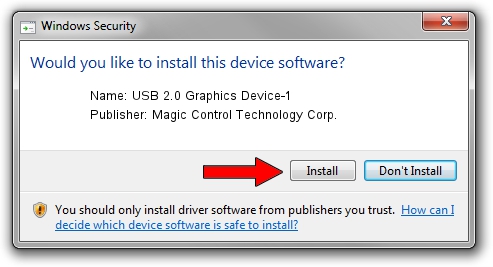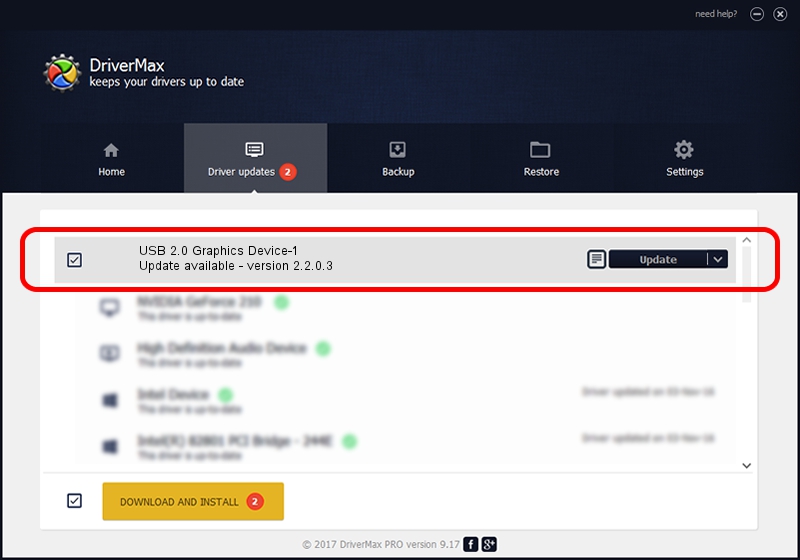Advertising seems to be blocked by your browser.
The ads help us provide this software and web site to you for free.
Please support our project by allowing our site to show ads.
Home /
Manufacturers /
Magic Control Technology Corp. /
USB 2.0 Graphics Device-1 /
USB/VID_0711&PID_0950 /
2.2.0.3 Jan 26, 2010
Magic Control Technology Corp. USB 2.0 Graphics Device-1 how to download and install the driver
USB 2.0 Graphics Device-1 is a USB Universal Serial Bus device. The Windows version of this driver was developed by Magic Control Technology Corp.. The hardware id of this driver is USB/VID_0711&PID_0950.
1. Manually install Magic Control Technology Corp. USB 2.0 Graphics Device-1 driver
- You can download from the link below the driver setup file for the Magic Control Technology Corp. USB 2.0 Graphics Device-1 driver. The archive contains version 2.2.0.3 released on 2010-01-26 of the driver.
- Run the driver installer file from a user account with administrative rights. If your UAC (User Access Control) is running please accept of the driver and run the setup with administrative rights.
- Go through the driver setup wizard, which will guide you; it should be quite easy to follow. The driver setup wizard will analyze your PC and will install the right driver.
- When the operation finishes shutdown and restart your PC in order to use the updated driver. It is as simple as that to install a Windows driver!
File size of the driver: 31739 bytes (31.00 KB)
Driver rating 4.6 stars out of 3123 votes.
This driver will work for the following versions of Windows:
- This driver works on Windows 2000 32 bits
- This driver works on Windows Server 2003 32 bits
- This driver works on Windows XP 32 bits
- This driver works on Windows Vista 32 bits
- This driver works on Windows 7 32 bits
- This driver works on Windows 8 32 bits
- This driver works on Windows 8.1 32 bits
- This driver works on Windows 10 32 bits
- This driver works on Windows 11 32 bits
2. How to install Magic Control Technology Corp. USB 2.0 Graphics Device-1 driver using DriverMax
The most important advantage of using DriverMax is that it will install the driver for you in just a few seconds and it will keep each driver up to date, not just this one. How can you install a driver with DriverMax? Let's see!
- Start DriverMax and press on the yellow button named ~SCAN FOR DRIVER UPDATES NOW~. Wait for DriverMax to scan and analyze each driver on your computer.
- Take a look at the list of detected driver updates. Scroll the list down until you find the Magic Control Technology Corp. USB 2.0 Graphics Device-1 driver. Click on Update.
- Finished installing the driver!

Jul 5 2016 5:19PM / Written by Daniel Statescu for DriverMax
follow @DanielStatescu