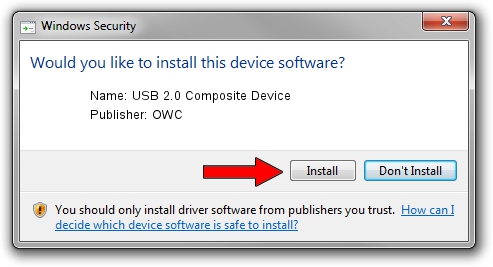Advertising seems to be blocked by your browser.
The ads help us provide this software and web site to you for free.
Please support our project by allowing our site to show ads.
OWC USB 2.0 Composite Device driver download and installation
USB 2.0 Composite Device is a USB Universal Serial Bus device. This driver was developed by OWC. The hardware id of this driver is USB2/COMPOSITE.
1. OWC USB 2.0 Composite Device driver - how to install it manually
- You can download from the link below the driver setup file for the OWC USB 2.0 Composite Device driver. The archive contains version 2.00.0005.1 dated 2002-07-15 of the driver.
- Run the driver installer file from a user account with administrative rights. If your User Access Control (UAC) is started please accept of the driver and run the setup with administrative rights.
- Follow the driver installation wizard, which will guide you; it should be quite easy to follow. The driver installation wizard will analyze your computer and will install the right driver.
- When the operation finishes restart your PC in order to use the updated driver. It is as simple as that to install a Windows driver!
This driver was rated with an average of 3 stars by 51110 users.
2. Using DriverMax to install OWC USB 2.0 Composite Device driver
The most important advantage of using DriverMax is that it will setup the driver for you in the easiest possible way and it will keep each driver up to date, not just this one. How easy can you install a driver with DriverMax? Let's follow a few steps!
- Start DriverMax and press on the yellow button that says ~SCAN FOR DRIVER UPDATES NOW~. Wait for DriverMax to scan and analyze each driver on your PC.
- Take a look at the list of driver updates. Scroll the list down until you find the OWC USB 2.0 Composite Device driver. Click the Update button.
- That's all, the driver is now installed!

Jul 26 2016 9:12AM / Written by Dan Armano for DriverMax
follow @danarm