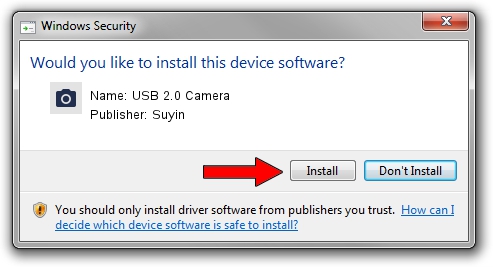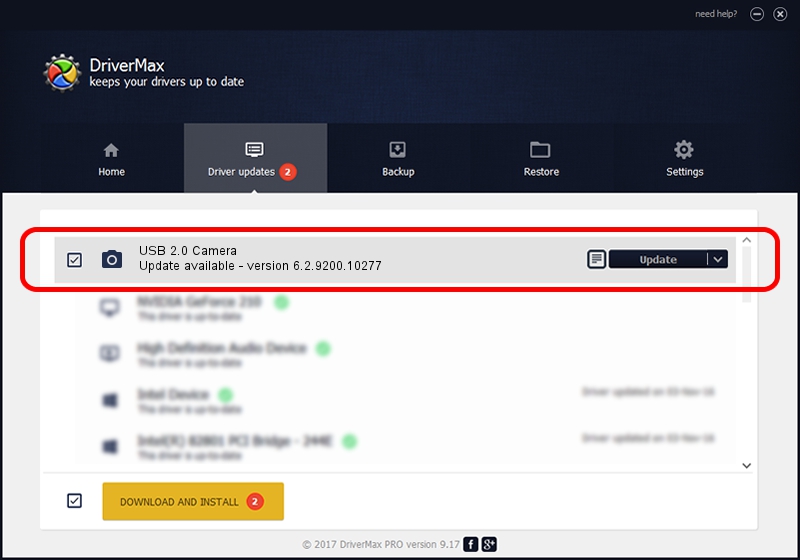Advertising seems to be blocked by your browser.
The ads help us provide this software and web site to you for free.
Please support our project by allowing our site to show ads.
Home /
Manufacturers /
Suyin /
USB 2.0 Camera /
USB/VID_064E&PID_E32F&MI_00 /
6.2.9200.10277 May 16, 2014
Suyin USB 2.0 Camera how to download and install the driver
USB 2.0 Camera is a Imaging Devices device. This Windows driver was developed by Suyin. The hardware id of this driver is USB/VID_064E&PID_E32F&MI_00; this string has to match your hardware.
1. How to manually install Suyin USB 2.0 Camera driver
- You can download from the link below the driver setup file for the Suyin USB 2.0 Camera driver. The archive contains version 6.2.9200.10277 dated 2014-05-16 of the driver.
- Start the driver installer file from a user account with the highest privileges (rights). If your User Access Control (UAC) is started please accept of the driver and run the setup with administrative rights.
- Go through the driver setup wizard, which will guide you; it should be pretty easy to follow. The driver setup wizard will scan your computer and will install the right driver.
- When the operation finishes restart your PC in order to use the updated driver. It is as simple as that to install a Windows driver!
This driver was rated with an average of 3.8 stars by 92622 users.
2. How to install Suyin USB 2.0 Camera driver using DriverMax
The advantage of using DriverMax is that it will setup the driver for you in just a few seconds and it will keep each driver up to date, not just this one. How can you install a driver using DriverMax? Let's follow a few steps!
- Open DriverMax and click on the yellow button named ~SCAN FOR DRIVER UPDATES NOW~. Wait for DriverMax to analyze each driver on your PC.
- Take a look at the list of driver updates. Scroll the list down until you find the Suyin USB 2.0 Camera driver. Click on Update.
- That's it, you installed your first driver!