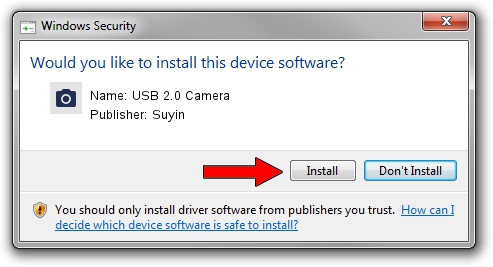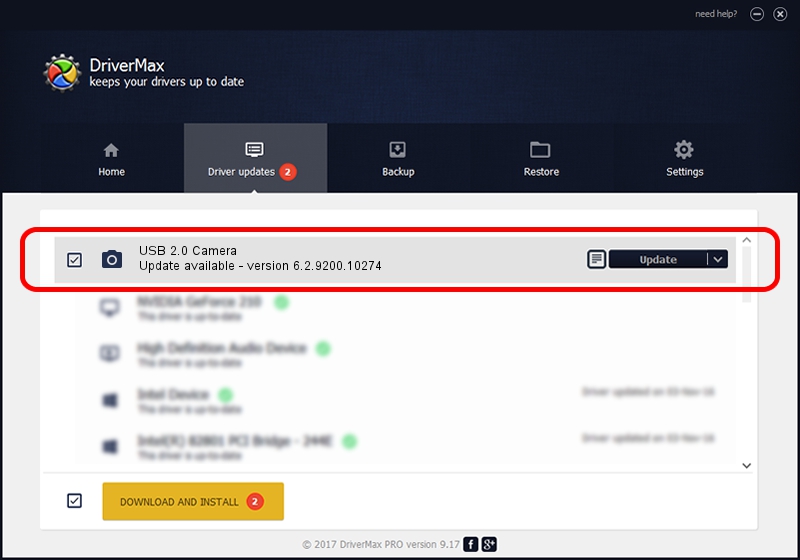Advertising seems to be blocked by your browser.
The ads help us provide this software and web site to you for free.
Please support our project by allowing our site to show ads.
Home /
Manufacturers /
Suyin /
USB 2.0 Camera /
USB/VID_064E&PID_E321&MI_00 /
6.2.9200.10274 Apr 25, 2014
Suyin USB 2.0 Camera how to download and install the driver
USB 2.0 Camera is a Imaging Devices device. The developer of this driver was Suyin. The hardware id of this driver is USB/VID_064E&PID_E321&MI_00; this string has to match your hardware.
1. Suyin USB 2.0 Camera - install the driver manually
- Download the setup file for Suyin USB 2.0 Camera driver from the location below. This is the download link for the driver version 6.2.9200.10274 dated 2014-04-25.
- Run the driver setup file from a Windows account with the highest privileges (rights). If your User Access Control (UAC) is enabled then you will have to confirm the installation of the driver and run the setup with administrative rights.
- Follow the driver installation wizard, which should be pretty easy to follow. The driver installation wizard will scan your PC for compatible devices and will install the driver.
- Shutdown and restart your PC and enjoy the updated driver, it is as simple as that.
Driver rating 3 stars out of 13390 votes.
2. How to use DriverMax to install Suyin USB 2.0 Camera driver
The most important advantage of using DriverMax is that it will install the driver for you in the easiest possible way and it will keep each driver up to date. How can you install a driver using DriverMax? Let's see!
- Open DriverMax and click on the yellow button that says ~SCAN FOR DRIVER UPDATES NOW~. Wait for DriverMax to scan and analyze each driver on your PC.
- Take a look at the list of detected driver updates. Scroll the list down until you find the Suyin USB 2.0 Camera driver. Click on Update.
- That's it, you installed your first driver!

Jun 28 2016 8:29AM / Written by Andreea Kartman for DriverMax
follow @DeeaKartman