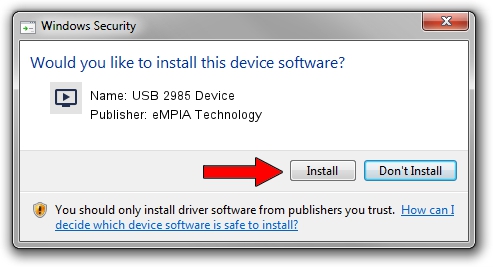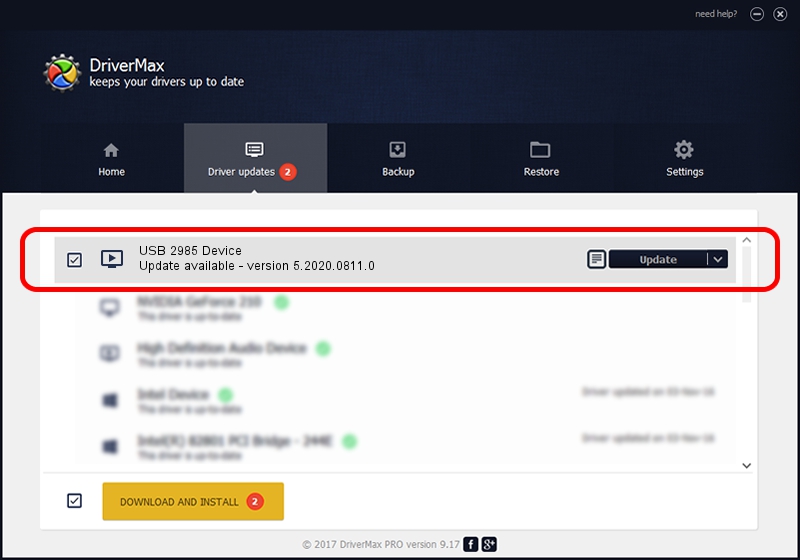Advertising seems to be blocked by your browser.
The ads help us provide this software and web site to you for free.
Please support our project by allowing our site to show ads.
Home /
Manufacturers /
eMPIA Technology /
USB 2985 Device /
USB/VID_EB1A&PID_2985&MI_00 /
5.2020.0811.0 Aug 11, 2020
eMPIA Technology USB 2985 Device - two ways of downloading and installing the driver
USB 2985 Device is a MEDIA hardware device. This Windows driver was developed by eMPIA Technology. In order to make sure you are downloading the exact right driver the hardware id is USB/VID_EB1A&PID_2985&MI_00.
1. How to manually install eMPIA Technology USB 2985 Device driver
- Download the setup file for eMPIA Technology USB 2985 Device driver from the link below. This download link is for the driver version 5.2020.0811.0 dated 2020-08-11.
- Run the driver installation file from a Windows account with the highest privileges (rights). If your User Access Control Service (UAC) is enabled then you will have to accept of the driver and run the setup with administrative rights.
- Go through the driver setup wizard, which should be quite straightforward. The driver setup wizard will scan your PC for compatible devices and will install the driver.
- Restart your computer and enjoy the fresh driver, as you can see it was quite smple.
Driver file size: 1845952 bytes (1.76 MB)
This driver received an average rating of 4 stars out of 26321 votes.
This driver was released for the following versions of Windows:
- This driver works on Windows 2000 64 bits
- This driver works on Windows Server 2003 64 bits
- This driver works on Windows XP 64 bits
- This driver works on Windows Vista 64 bits
- This driver works on Windows 7 64 bits
- This driver works on Windows 8 64 bits
- This driver works on Windows 8.1 64 bits
- This driver works on Windows 10 64 bits
- This driver works on Windows 11 64 bits
2. Installing the eMPIA Technology USB 2985 Device driver using DriverMax: the easy way
The most important advantage of using DriverMax is that it will setup the driver for you in just a few seconds and it will keep each driver up to date. How can you install a driver with DriverMax? Let's take a look!
- Open DriverMax and push on the yellow button named ~SCAN FOR DRIVER UPDATES NOW~. Wait for DriverMax to scan and analyze each driver on your computer.
- Take a look at the list of detected driver updates. Search the list until you find the eMPIA Technology USB 2985 Device driver. Click the Update button.
- That's it, you installed your first driver!

Aug 19 2024 3:35PM / Written by Dan Armano for DriverMax
follow @danarm