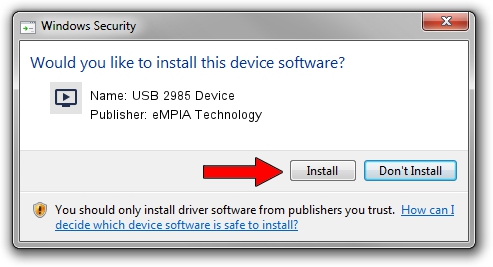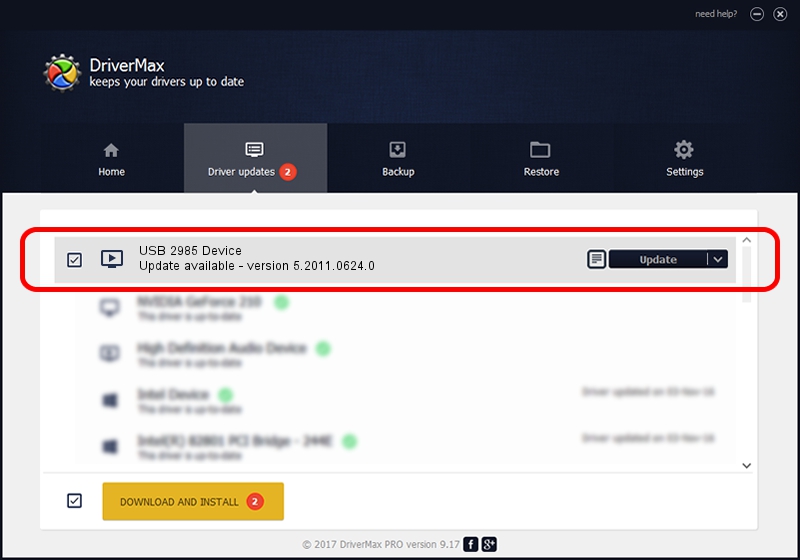Advertising seems to be blocked by your browser.
The ads help us provide this software and web site to you for free.
Please support our project by allowing our site to show ads.
Home /
Manufacturers /
eMPIA Technology /
USB 2985 Device /
USB/VID_EB1A&PID_2985&MI_00 /
5.2011.0624.0 Jun 24, 2011
eMPIA Technology USB 2985 Device - two ways of downloading and installing the driver
USB 2985 Device is a MEDIA device. The Windows version of this driver was developed by eMPIA Technology. USB/VID_EB1A&PID_2985&MI_00 is the matching hardware id of this device.
1. Manually install eMPIA Technology USB 2985 Device driver
- Download the setup file for eMPIA Technology USB 2985 Device driver from the link below. This is the download link for the driver version 5.2011.0624.0 dated 2011-06-24.
- Run the driver setup file from a Windows account with the highest privileges (rights). If your User Access Control Service (UAC) is enabled then you will have to confirm the installation of the driver and run the setup with administrative rights.
- Follow the driver installation wizard, which should be pretty straightforward. The driver installation wizard will scan your PC for compatible devices and will install the driver.
- Shutdown and restart your computer and enjoy the updated driver, it is as simple as that.
Download size of the driver: 993330 bytes (970.05 KB)
This driver was rated with an average of 4.7 stars by 78506 users.
This driver is fully compatible with the following versions of Windows:
- This driver works on Windows 2000 64 bits
- This driver works on Windows Server 2003 64 bits
- This driver works on Windows XP 64 bits
- This driver works on Windows Vista 64 bits
- This driver works on Windows 7 64 bits
- This driver works on Windows 8 64 bits
- This driver works on Windows 8.1 64 bits
- This driver works on Windows 10 64 bits
- This driver works on Windows 11 64 bits
2. How to use DriverMax to install eMPIA Technology USB 2985 Device driver
The most important advantage of using DriverMax is that it will setup the driver for you in just a few seconds and it will keep each driver up to date, not just this one. How easy can you install a driver with DriverMax? Let's take a look!
- Start DriverMax and click on the yellow button that says ~SCAN FOR DRIVER UPDATES NOW~. Wait for DriverMax to analyze each driver on your computer.
- Take a look at the list of driver updates. Search the list until you locate the eMPIA Technology USB 2985 Device driver. Click on Update.
- Finished installing the driver!

Aug 10 2016 2:20AM / Written by Daniel Statescu for DriverMax
follow @DanielStatescu