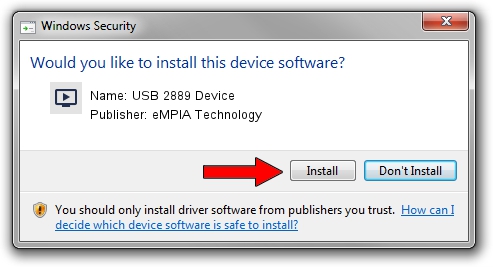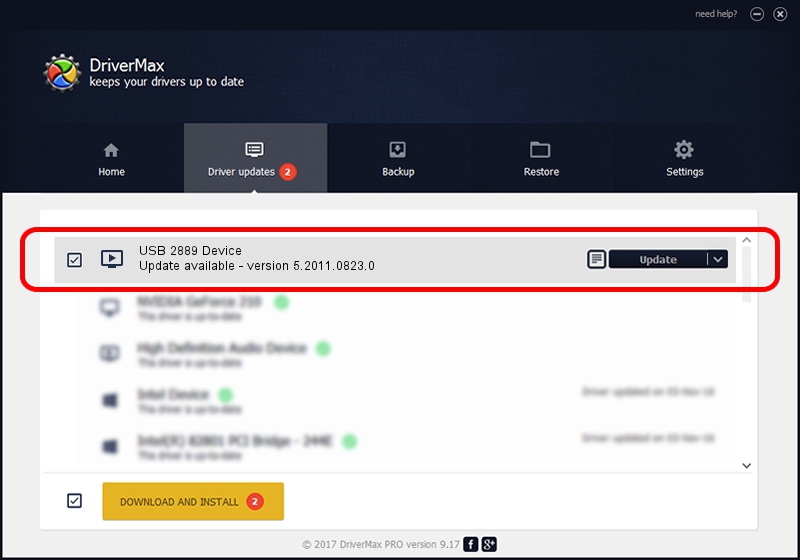Advertising seems to be blocked by your browser.
The ads help us provide this software and web site to you for free.
Please support our project by allowing our site to show ads.
Home /
Manufacturers /
eMPIA Technology /
USB 2889 Device /
USB/VID_EB1A&PID_2889&REV_0101&MI_01 /
5.2011.0823.0 Aug 23, 2011
eMPIA Technology USB 2889 Device - two ways of downloading and installing the driver
USB 2889 Device is a MEDIA device. The developer of this driver was eMPIA Technology. The hardware id of this driver is USB/VID_EB1A&PID_2889&REV_0101&MI_01.
1. Install eMPIA Technology USB 2889 Device driver manually
- You can download from the link below the driver setup file for the eMPIA Technology USB 2889 Device driver. The archive contains version 5.2011.0823.0 dated 2011-08-23 of the driver.
- Start the driver installer file from a user account with the highest privileges (rights). If your UAC (User Access Control) is enabled please accept of the driver and run the setup with administrative rights.
- Go through the driver installation wizard, which will guide you; it should be pretty easy to follow. The driver installation wizard will analyze your PC and will install the right driver.
- When the operation finishes restart your PC in order to use the updated driver. As you can see it was quite smple to install a Windows driver!
This driver was installed by many users and received an average rating of 3.4 stars out of 91437 votes.
2. Installing the eMPIA Technology USB 2889 Device driver using DriverMax: the easy way
The most important advantage of using DriverMax is that it will setup the driver for you in the easiest possible way and it will keep each driver up to date. How can you install a driver with DriverMax? Let's take a look!
- Start DriverMax and push on the yellow button that says ~SCAN FOR DRIVER UPDATES NOW~. Wait for DriverMax to scan and analyze each driver on your computer.
- Take a look at the list of available driver updates. Scroll the list down until you find the eMPIA Technology USB 2889 Device driver. Click the Update button.
- Finished installing the driver!