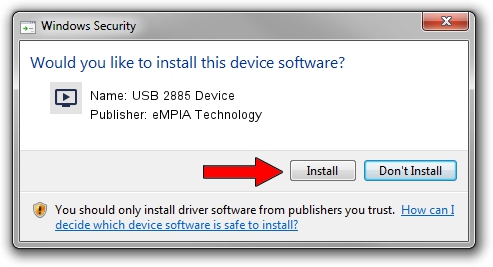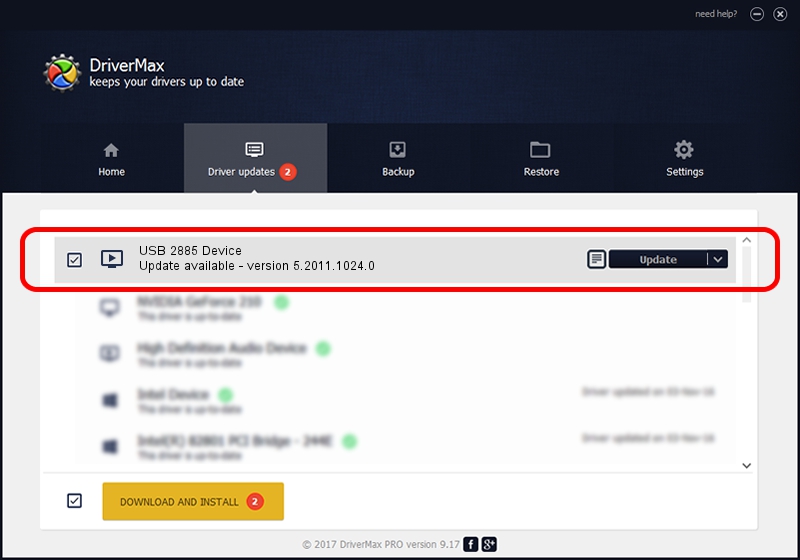Advertising seems to be blocked by your browser.
The ads help us provide this software and web site to you for free.
Please support our project by allowing our site to show ads.
Home /
Manufacturers /
eMPIA Technology /
USB 2885 Device /
USB/VID_EB1A&PID_2885 /
5.2011.1024.0 Oct 24, 2011
Driver for eMPIA Technology USB 2885 Device - downloading and installing it
USB 2885 Device is a MEDIA device. The developer of this driver was eMPIA Technology. USB/VID_EB1A&PID_2885 is the matching hardware id of this device.
1. Manually install eMPIA Technology USB 2885 Device driver
- You can download from the link below the driver setup file for the eMPIA Technology USB 2885 Device driver. The archive contains version 5.2011.1024.0 dated 2011-10-24 of the driver.
- Start the driver installer file from a user account with administrative rights. If your User Access Control (UAC) is started please accept of the driver and run the setup with administrative rights.
- Follow the driver installation wizard, which will guide you; it should be pretty easy to follow. The driver installation wizard will scan your PC and will install the right driver.
- When the operation finishes restart your PC in order to use the updated driver. It is as simple as that to install a Windows driver!
This driver received an average rating of 4 stars out of 64146 votes.
2. Installing the eMPIA Technology USB 2885 Device driver using DriverMax: the easy way
The most important advantage of using DriverMax is that it will setup the driver for you in the easiest possible way and it will keep each driver up to date. How easy can you install a driver using DriverMax? Let's see!
- Open DriverMax and click on the yellow button that says ~SCAN FOR DRIVER UPDATES NOW~. Wait for DriverMax to analyze each driver on your computer.
- Take a look at the list of driver updates. Search the list until you find the eMPIA Technology USB 2885 Device driver. Click on Update.
- That's all, the driver is now installed!