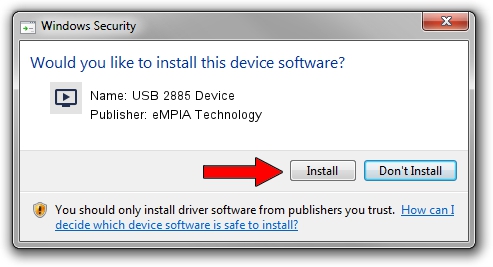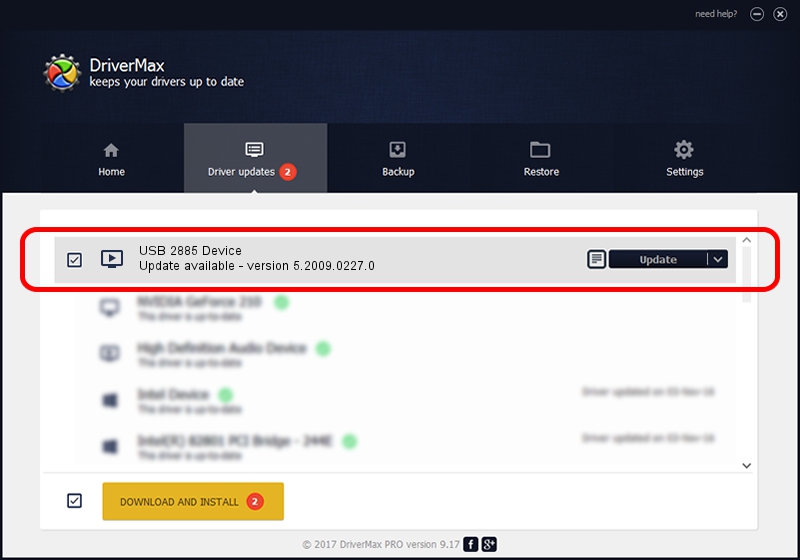Advertising seems to be blocked by your browser.
The ads help us provide this software and web site to you for free.
Please support our project by allowing our site to show ads.
Home /
Manufacturers /
eMPIA Technology /
USB 2885 Device /
USB/VID_EB1A&PID_2885 /
5.2009.0227.0 Feb 27, 2009
eMPIA Technology USB 2885 Device driver download and installation
USB 2885 Device is a MEDIA device. This Windows driver was developed by eMPIA Technology. USB/VID_EB1A&PID_2885 is the matching hardware id of this device.
1. Manually install eMPIA Technology USB 2885 Device driver
- Download the setup file for eMPIA Technology USB 2885 Device driver from the location below. This download link is for the driver version 5.2009.0227.0 dated 2009-02-27.
- Run the driver setup file from a Windows account with the highest privileges (rights). If your UAC (User Access Control) is started then you will have to confirm the installation of the driver and run the setup with administrative rights.
- Follow the driver installation wizard, which should be quite straightforward. The driver installation wizard will scan your PC for compatible devices and will install the driver.
- Shutdown and restart your computer and enjoy the fresh driver, it is as simple as that.
Download size of the driver: 623238 bytes (608.63 KB)
This driver was installed by many users and received an average rating of 3 stars out of 81957 votes.
This driver will work for the following versions of Windows:
- This driver works on Windows 2000 32 bits
- This driver works on Windows Server 2003 32 bits
- This driver works on Windows XP 32 bits
- This driver works on Windows Vista 32 bits
- This driver works on Windows 7 32 bits
- This driver works on Windows 8 32 bits
- This driver works on Windows 8.1 32 bits
- This driver works on Windows 10 32 bits
- This driver works on Windows 11 32 bits
2. How to use DriverMax to install eMPIA Technology USB 2885 Device driver
The advantage of using DriverMax is that it will setup the driver for you in the easiest possible way and it will keep each driver up to date, not just this one. How easy can you install a driver with DriverMax? Let's take a look!
- Start DriverMax and click on the yellow button named ~SCAN FOR DRIVER UPDATES NOW~. Wait for DriverMax to scan and analyze each driver on your computer.
- Take a look at the list of detected driver updates. Scroll the list down until you locate the eMPIA Technology USB 2885 Device driver. Click the Update button.
- Finished installing the driver!

Jul 10 2016 10:45AM / Written by Andreea Kartman for DriverMax
follow @DeeaKartman