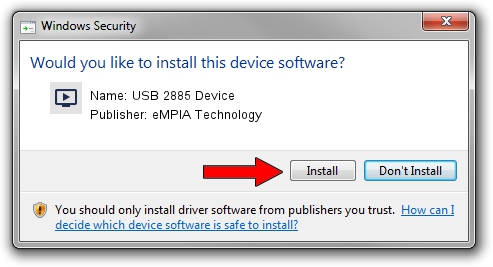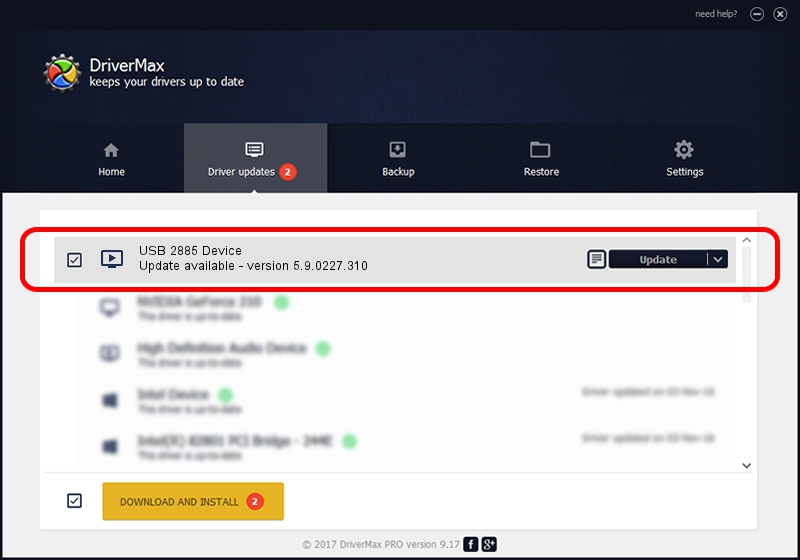Advertising seems to be blocked by your browser.
The ads help us provide this software and web site to you for free.
Please support our project by allowing our site to show ads.
Home /
Manufacturers /
eMPIA Technology /
USB 2885 Device /
USB/VID_1B80&PID_E777 /
5.9.0227.310 Mar 10, 2009
eMPIA Technology USB 2885 Device how to download and install the driver
USB 2885 Device is a MEDIA device. The developer of this driver was eMPIA Technology. USB/VID_1B80&PID_E777 is the matching hardware id of this device.
1. Install eMPIA Technology USB 2885 Device driver manually
- Download the setup file for eMPIA Technology USB 2885 Device driver from the link below. This download link is for the driver version 5.9.0227.310 released on 2009-03-10.
- Run the driver installation file from a Windows account with administrative rights. If your User Access Control Service (UAC) is enabled then you will have to confirm the installation of the driver and run the setup with administrative rights.
- Follow the driver setup wizard, which should be quite easy to follow. The driver setup wizard will analyze your PC for compatible devices and will install the driver.
- Restart your PC and enjoy the new driver, it is as simple as that.
File size of the driver: 635700 bytes (620.80 KB)
Driver rating 4.9 stars out of 5770 votes.
This driver will work for the following versions of Windows:
- This driver works on Windows 2000 32 bits
- This driver works on Windows Server 2003 32 bits
- This driver works on Windows XP 32 bits
- This driver works on Windows Vista 32 bits
- This driver works on Windows 7 32 bits
- This driver works on Windows 8 32 bits
- This driver works on Windows 8.1 32 bits
- This driver works on Windows 10 32 bits
- This driver works on Windows 11 32 bits
2. How to use DriverMax to install eMPIA Technology USB 2885 Device driver
The advantage of using DriverMax is that it will install the driver for you in just a few seconds and it will keep each driver up to date, not just this one. How can you install a driver with DriverMax? Let's follow a few steps!
- Open DriverMax and push on the yellow button named ~SCAN FOR DRIVER UPDATES NOW~. Wait for DriverMax to analyze each driver on your computer.
- Take a look at the list of driver updates. Scroll the list down until you find the eMPIA Technology USB 2885 Device driver. Click on Update.
- That's all, the driver is now installed!

Jul 13 2016 9:53AM / Written by Andreea Kartman for DriverMax
follow @DeeaKartman