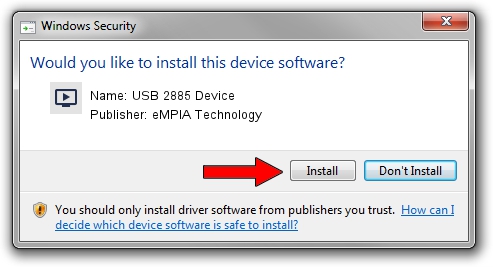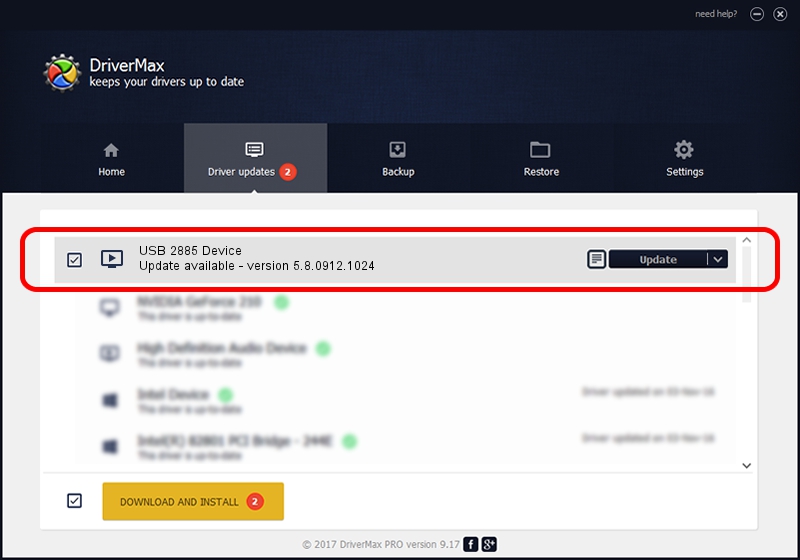Advertising seems to be blocked by your browser.
The ads help us provide this software and web site to you for free.
Please support our project by allowing our site to show ads.
Home /
Manufacturers /
eMPIA Technology /
USB 2885 Device /
USB/VID_1B80&PID_E420 /
5.8.0912.1024 Oct 24, 2008
Driver for eMPIA Technology USB 2885 Device - downloading and installing it
USB 2885 Device is a MEDIA device. The developer of this driver was eMPIA Technology. The hardware id of this driver is USB/VID_1B80&PID_E420; this string has to match your hardware.
1. eMPIA Technology USB 2885 Device - install the driver manually
- Download the setup file for eMPIA Technology USB 2885 Device driver from the link below. This is the download link for the driver version 5.8.0912.1024 released on 2008-10-24.
- Start the driver setup file from a Windows account with the highest privileges (rights). If your User Access Control (UAC) is running then you will have to accept of the driver and run the setup with administrative rights.
- Go through the driver setup wizard, which should be pretty straightforward. The driver setup wizard will analyze your PC for compatible devices and will install the driver.
- Shutdown and restart your computer and enjoy the updated driver, as you can see it was quite smple.
Size of this driver: 666513 bytes (650.89 KB)
This driver was installed by many users and received an average rating of 4.8 stars out of 17725 votes.
This driver was released for the following versions of Windows:
- This driver works on Windows 2000 64 bits
- This driver works on Windows Server 2003 64 bits
- This driver works on Windows XP 64 bits
- This driver works on Windows Vista 64 bits
- This driver works on Windows 7 64 bits
- This driver works on Windows 8 64 bits
- This driver works on Windows 8.1 64 bits
- This driver works on Windows 10 64 bits
- This driver works on Windows 11 64 bits
2. How to install eMPIA Technology USB 2885 Device driver using DriverMax
The most important advantage of using DriverMax is that it will setup the driver for you in just a few seconds and it will keep each driver up to date. How easy can you install a driver with DriverMax? Let's follow a few steps!
- Open DriverMax and push on the yellow button that says ~SCAN FOR DRIVER UPDATES NOW~. Wait for DriverMax to scan and analyze each driver on your computer.
- Take a look at the list of detected driver updates. Scroll the list down until you find the eMPIA Technology USB 2885 Device driver. Click the Update button.
- That's all, the driver is now installed!

Jul 25 2016 6:36AM / Written by Dan Armano for DriverMax
follow @danarm