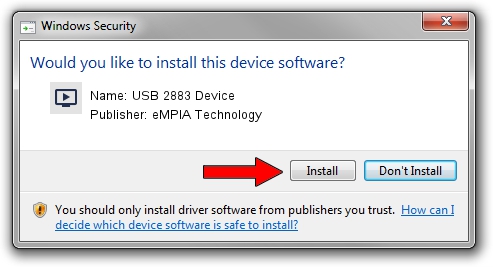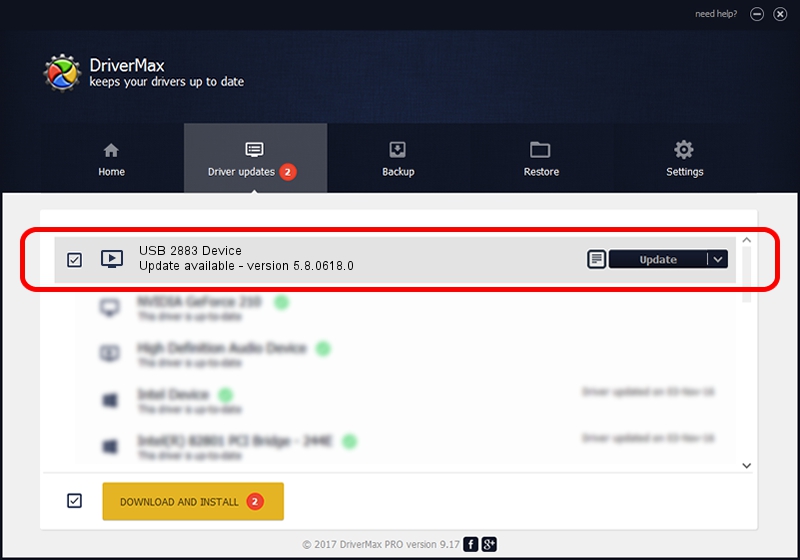Advertising seems to be blocked by your browser.
The ads help us provide this software and web site to you for free.
Please support our project by allowing our site to show ads.
Home /
Manufacturers /
eMPIA Technology /
USB 2883 Device /
USB/VID_EB1A&PID_2883 /
5.8.0618.0 Jun 18, 2008
Driver for eMPIA Technology USB 2883 Device - downloading and installing it
USB 2883 Device is a MEDIA device. This driver was developed by eMPIA Technology. The hardware id of this driver is USB/VID_EB1A&PID_2883.
1. Install eMPIA Technology USB 2883 Device driver manually
- Download the setup file for eMPIA Technology USB 2883 Device driver from the link below. This is the download link for the driver version 5.8.0618.0 released on 2008-06-18.
- Start the driver setup file from a Windows account with the highest privileges (rights). If your User Access Control (UAC) is started then you will have to confirm the installation of the driver and run the setup with administrative rights.
- Go through the driver installation wizard, which should be pretty straightforward. The driver installation wizard will scan your PC for compatible devices and will install the driver.
- Restart your PC and enjoy the new driver, as you can see it was quite smple.
The file size of this driver is 509262 bytes (497.33 KB)
This driver was rated with an average of 3.7 stars by 30991 users.
This driver is compatible with the following versions of Windows:
- This driver works on Windows 2000 32 bits
- This driver works on Windows Server 2003 32 bits
- This driver works on Windows XP 32 bits
- This driver works on Windows Vista 32 bits
- This driver works on Windows 7 32 bits
- This driver works on Windows 8 32 bits
- This driver works on Windows 8.1 32 bits
- This driver works on Windows 10 32 bits
- This driver works on Windows 11 32 bits
2. Installing the eMPIA Technology USB 2883 Device driver using DriverMax: the easy way
The most important advantage of using DriverMax is that it will install the driver for you in the easiest possible way and it will keep each driver up to date. How easy can you install a driver using DriverMax? Let's follow a few steps!
- Start DriverMax and push on the yellow button named ~SCAN FOR DRIVER UPDATES NOW~. Wait for DriverMax to scan and analyze each driver on your PC.
- Take a look at the list of available driver updates. Search the list until you locate the eMPIA Technology USB 2883 Device driver. Click the Update button.
- Finished installing the driver!

Aug 8 2016 9:25PM / Written by Dan Armano for DriverMax
follow @danarm