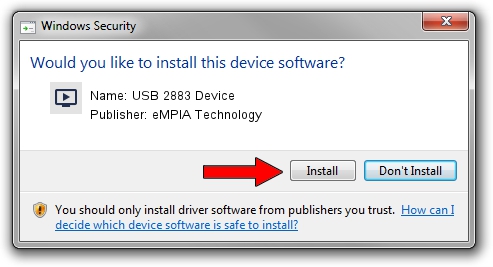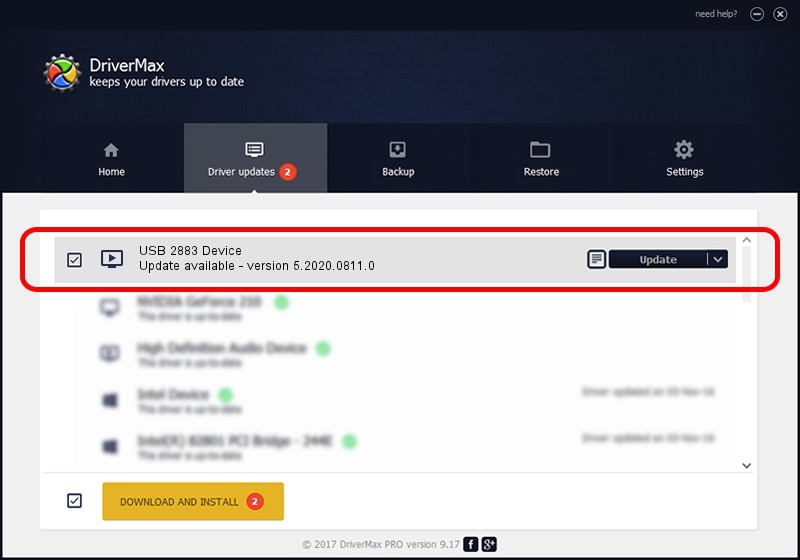Advertising seems to be blocked by your browser.
The ads help us provide this software and web site to you for free.
Please support our project by allowing our site to show ads.
Home /
Manufacturers /
eMPIA Technology /
USB 2883 Device /
USB/VID_EB1A&PID_2883 /
5.2020.0811.0 Aug 11, 2020
eMPIA Technology USB 2883 Device driver download and installation
USB 2883 Device is a MEDIA hardware device. The developer of this driver was eMPIA Technology. The hardware id of this driver is USB/VID_EB1A&PID_2883; this string has to match your hardware.
1. Install eMPIA Technology USB 2883 Device driver manually
- You can download from the link below the driver installer file for the eMPIA Technology USB 2883 Device driver. The archive contains version 5.2020.0811.0 released on 2020-08-11 of the driver.
- Start the driver installer file from a user account with the highest privileges (rights). If your UAC (User Access Control) is enabled please accept of the driver and run the setup with administrative rights.
- Follow the driver setup wizard, which will guide you; it should be quite easy to follow. The driver setup wizard will analyze your PC and will install the right driver.
- When the operation finishes shutdown and restart your PC in order to use the updated driver. As you can see it was quite smple to install a Windows driver!
Driver file size: 1845952 bytes (1.76 MB)
This driver was rated with an average of 4 stars by 26438 users.
This driver is fully compatible with the following versions of Windows:
- This driver works on Windows 2000 64 bits
- This driver works on Windows Server 2003 64 bits
- This driver works on Windows XP 64 bits
- This driver works on Windows Vista 64 bits
- This driver works on Windows 7 64 bits
- This driver works on Windows 8 64 bits
- This driver works on Windows 8.1 64 bits
- This driver works on Windows 10 64 bits
- This driver works on Windows 11 64 bits
2. How to install eMPIA Technology USB 2883 Device driver using DriverMax
The advantage of using DriverMax is that it will install the driver for you in just a few seconds and it will keep each driver up to date. How can you install a driver with DriverMax? Let's follow a few steps!
- Open DriverMax and press on the yellow button named ~SCAN FOR DRIVER UPDATES NOW~. Wait for DriverMax to analyze each driver on your computer.
- Take a look at the list of driver updates. Scroll the list down until you locate the eMPIA Technology USB 2883 Device driver. Click the Update button.
- That's it, you installed your first driver!

Aug 19 2024 3:34PM / Written by Andreea Kartman for DriverMax
follow @DeeaKartman