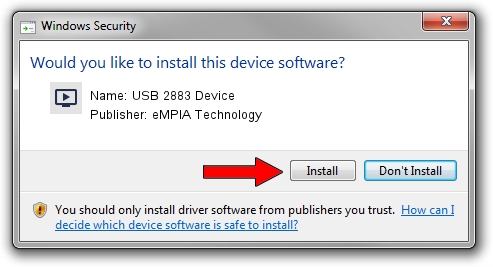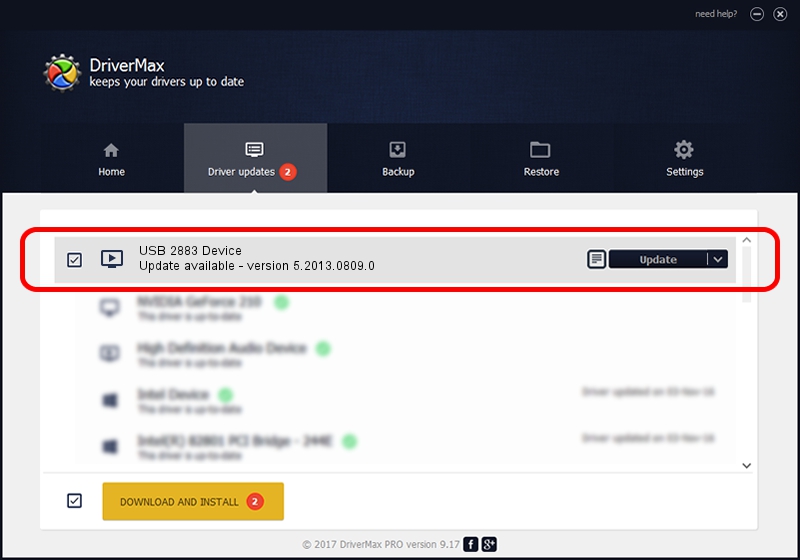Advertising seems to be blocked by your browser.
The ads help us provide this software and web site to you for free.
Please support our project by allowing our site to show ads.
Home /
Manufacturers /
eMPIA Technology /
USB 2883 Device /
USB/VID_EB1A&PID_2883 /
5.2013.0809.0 Aug 09, 2013
eMPIA Technology USB 2883 Device - two ways of downloading and installing the driver
USB 2883 Device is a MEDIA hardware device. The developer of this driver was eMPIA Technology. The hardware id of this driver is USB/VID_EB1A&PID_2883.
1. Manually install eMPIA Technology USB 2883 Device driver
- You can download from the link below the driver installer file for the eMPIA Technology USB 2883 Device driver. The archive contains version 5.2013.0809.0 released on 2013-08-09 of the driver.
- Start the driver installer file from a user account with administrative rights. If your UAC (User Access Control) is running please accept of the driver and run the setup with administrative rights.
- Go through the driver setup wizard, which will guide you; it should be pretty easy to follow. The driver setup wizard will analyze your PC and will install the right driver.
- When the operation finishes shutdown and restart your PC in order to use the updated driver. As you can see it was quite smple to install a Windows driver!
Driver rating 3.1 stars out of 34825 votes.
2. How to use DriverMax to install eMPIA Technology USB 2883 Device driver
The advantage of using DriverMax is that it will install the driver for you in the easiest possible way and it will keep each driver up to date, not just this one. How easy can you install a driver using DriverMax? Let's follow a few steps!
- Start DriverMax and push on the yellow button named ~SCAN FOR DRIVER UPDATES NOW~. Wait for DriverMax to scan and analyze each driver on your PC.
- Take a look at the list of detected driver updates. Scroll the list down until you find the eMPIA Technology USB 2883 Device driver. Click on Update.
- Finished installing the driver!

Jul 26 2016 1:52AM / Written by Andreea Kartman for DriverMax
follow @DeeaKartman