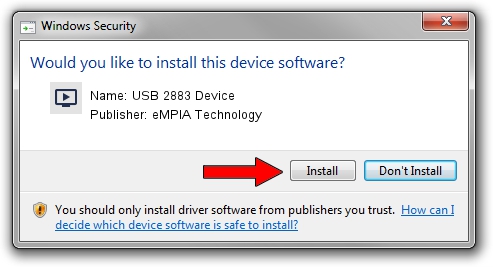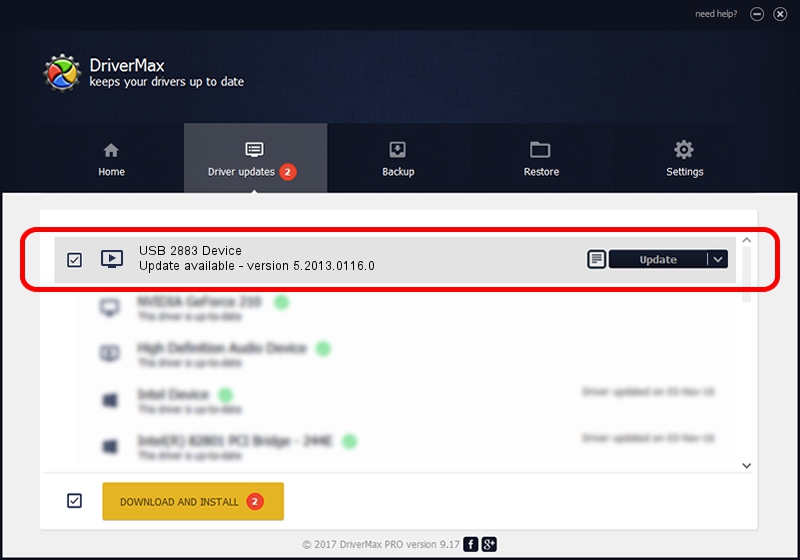Advertising seems to be blocked by your browser.
The ads help us provide this software and web site to you for free.
Please support our project by allowing our site to show ads.
Home /
Manufacturers /
eMPIA Technology /
USB 2883 Device /
USB/VID_EB1A&PID_2883 /
5.2013.0116.0 Jan 16, 2013
eMPIA Technology USB 2883 Device - two ways of downloading and installing the driver
USB 2883 Device is a MEDIA hardware device. The developer of this driver was eMPIA Technology. USB/VID_EB1A&PID_2883 is the matching hardware id of this device.
1. How to manually install eMPIA Technology USB 2883 Device driver
- You can download from the link below the driver installer file for the eMPIA Technology USB 2883 Device driver. The archive contains version 5.2013.0116.0 dated 2013-01-16 of the driver.
- Start the driver installer file from a user account with the highest privileges (rights). If your User Access Control Service (UAC) is started please accept of the driver and run the setup with administrative rights.
- Follow the driver setup wizard, which will guide you; it should be pretty easy to follow. The driver setup wizard will analyze your computer and will install the right driver.
- When the operation finishes shutdown and restart your computer in order to use the updated driver. It is as simple as that to install a Windows driver!
This driver received an average rating of 3.9 stars out of 85706 votes.
2. The easy way: using DriverMax to install eMPIA Technology USB 2883 Device driver
The most important advantage of using DriverMax is that it will setup the driver for you in the easiest possible way and it will keep each driver up to date, not just this one. How can you install a driver using DriverMax? Let's see!
- Open DriverMax and push on the yellow button that says ~SCAN FOR DRIVER UPDATES NOW~. Wait for DriverMax to analyze each driver on your PC.
- Take a look at the list of driver updates. Search the list until you find the eMPIA Technology USB 2883 Device driver. Click the Update button.
- That's all, the driver is now installed!

Aug 1 2016 7:04PM / Written by Daniel Statescu for DriverMax
follow @DanielStatescu