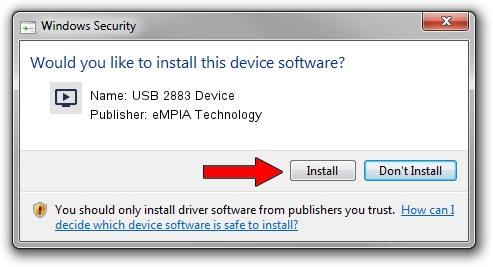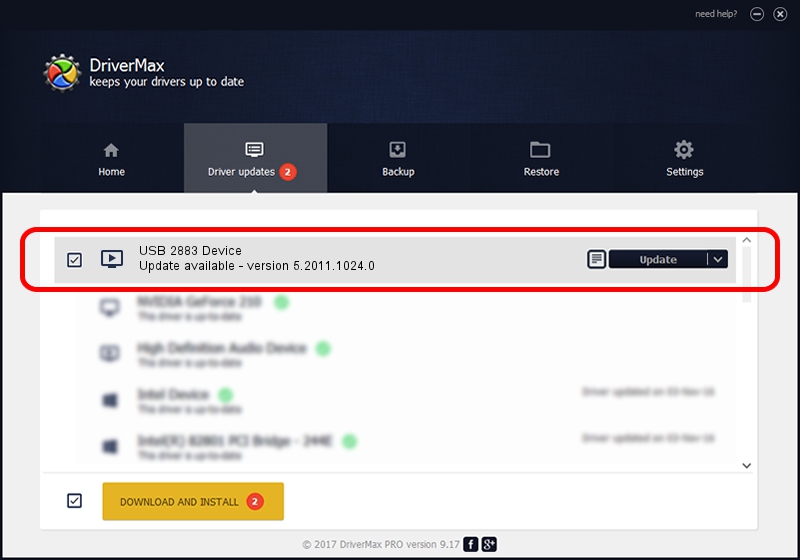Advertising seems to be blocked by your browser.
The ads help us provide this software and web site to you for free.
Please support our project by allowing our site to show ads.
Home /
Manufacturers /
eMPIA Technology /
USB 2883 Device /
USB/VID_EB1A&PID_2883 /
5.2011.1024.0 Oct 24, 2011
eMPIA Technology USB 2883 Device how to download and install the driver
USB 2883 Device is a MEDIA hardware device. The developer of this driver was eMPIA Technology. USB/VID_EB1A&PID_2883 is the matching hardware id of this device.
1. How to manually install eMPIA Technology USB 2883 Device driver
- Download the driver setup file for eMPIA Technology USB 2883 Device driver from the link below. This download link is for the driver version 5.2011.1024.0 dated 2011-10-24.
- Start the driver setup file from a Windows account with administrative rights. If your User Access Control Service (UAC) is started then you will have to confirm the installation of the driver and run the setup with administrative rights.
- Follow the driver setup wizard, which should be pretty straightforward. The driver setup wizard will analyze your PC for compatible devices and will install the driver.
- Restart your PC and enjoy the fresh driver, as you can see it was quite smple.
This driver received an average rating of 4 stars out of 62252 votes.
2. The easy way: using DriverMax to install eMPIA Technology USB 2883 Device driver
The most important advantage of using DriverMax is that it will setup the driver for you in just a few seconds and it will keep each driver up to date. How easy can you install a driver using DriverMax? Let's take a look!
- Open DriverMax and push on the yellow button named ~SCAN FOR DRIVER UPDATES NOW~. Wait for DriverMax to scan and analyze each driver on your PC.
- Take a look at the list of detected driver updates. Scroll the list down until you find the eMPIA Technology USB 2883 Device driver. Click on Update.
- That's all, the driver is now installed!

Aug 11 2016 11:01AM / Written by Daniel Statescu for DriverMax
follow @DanielStatescu