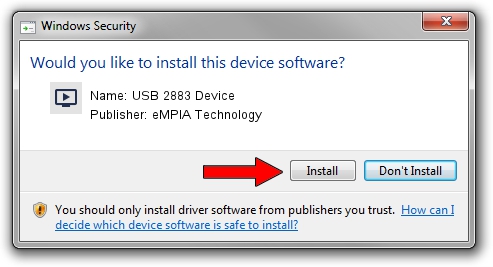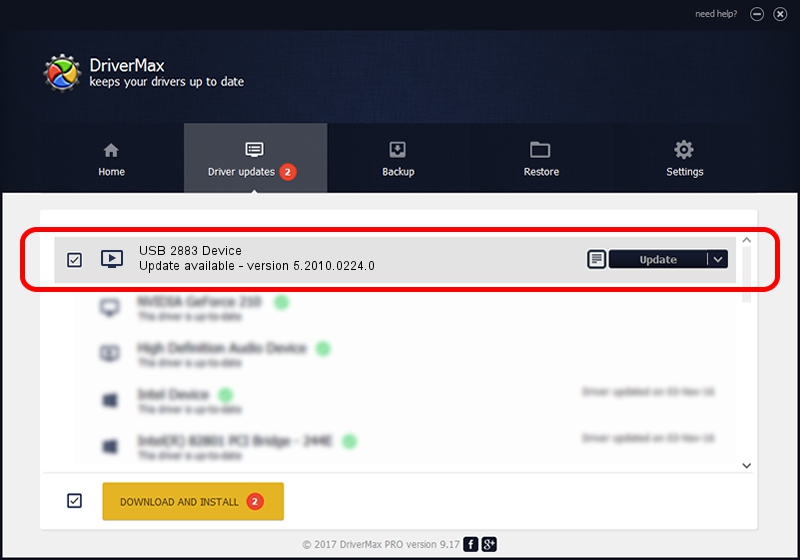Advertising seems to be blocked by your browser.
The ads help us provide this software and web site to you for free.
Please support our project by allowing our site to show ads.
Home /
Manufacturers /
eMPIA Technology /
USB 2883 Device /
USB/VID_EB1A&PID_2883 /
5.2010.0224.0 Feb 24, 2010
eMPIA Technology USB 2883 Device how to download and install the driver
USB 2883 Device is a MEDIA device. This driver was developed by eMPIA Technology. The hardware id of this driver is USB/VID_EB1A&PID_2883.
1. eMPIA Technology USB 2883 Device - install the driver manually
- Download the driver setup file for eMPIA Technology USB 2883 Device driver from the link below. This download link is for the driver version 5.2010.0224.0 released on 2010-02-24.
- Start the driver installation file from a Windows account with the highest privileges (rights). If your User Access Control Service (UAC) is enabled then you will have to accept of the driver and run the setup with administrative rights.
- Go through the driver setup wizard, which should be pretty easy to follow. The driver setup wizard will scan your PC for compatible devices and will install the driver.
- Shutdown and restart your computer and enjoy the fresh driver, it is as simple as that.
Driver file size: 666995 bytes (651.36 KB)
This driver received an average rating of 5 stars out of 39514 votes.
This driver is fully compatible with the following versions of Windows:
- This driver works on Windows 2000 32 bits
- This driver works on Windows Server 2003 32 bits
- This driver works on Windows XP 32 bits
- This driver works on Windows Vista 32 bits
- This driver works on Windows 7 32 bits
- This driver works on Windows 8 32 bits
- This driver works on Windows 8.1 32 bits
- This driver works on Windows 10 32 bits
- This driver works on Windows 11 32 bits
2. The easy way: using DriverMax to install eMPIA Technology USB 2883 Device driver
The most important advantage of using DriverMax is that it will install the driver for you in the easiest possible way and it will keep each driver up to date. How can you install a driver using DriverMax? Let's see!
- Start DriverMax and click on the yellow button named ~SCAN FOR DRIVER UPDATES NOW~. Wait for DriverMax to analyze each driver on your computer.
- Take a look at the list of available driver updates. Scroll the list down until you find the eMPIA Technology USB 2883 Device driver. Click the Update button.
- That's all, the driver is now installed!

Aug 2 2016 9:27AM / Written by Daniel Statescu for DriverMax
follow @DanielStatescu