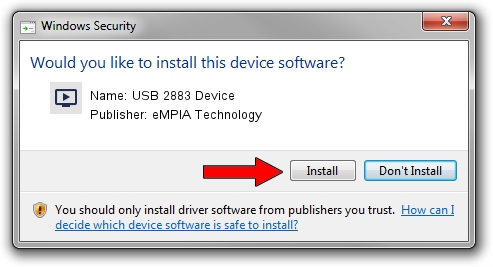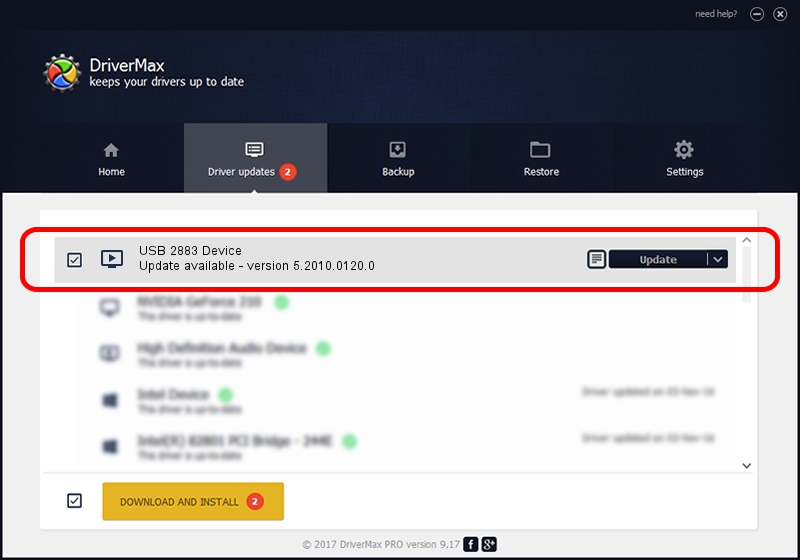Advertising seems to be blocked by your browser.
The ads help us provide this software and web site to you for free.
Please support our project by allowing our site to show ads.
Home /
Manufacturers /
eMPIA Technology /
USB 2883 Device /
USB/VID_EB1A&PID_2883 /
5.2010.0120.0 Jan 20, 2010
eMPIA Technology USB 2883 Device - two ways of downloading and installing the driver
USB 2883 Device is a MEDIA device. This Windows driver was developed by eMPIA Technology. The hardware id of this driver is USB/VID_EB1A&PID_2883; this string has to match your hardware.
1. eMPIA Technology USB 2883 Device - install the driver manually
- You can download from the link below the driver setup file for the eMPIA Technology USB 2883 Device driver. The archive contains version 5.2010.0120.0 released on 2010-01-20 of the driver.
- Run the driver installer file from a user account with the highest privileges (rights). If your UAC (User Access Control) is running please confirm the installation of the driver and run the setup with administrative rights.
- Go through the driver installation wizard, which will guide you; it should be pretty easy to follow. The driver installation wizard will analyze your computer and will install the right driver.
- When the operation finishes restart your PC in order to use the updated driver. As you can see it was quite smple to install a Windows driver!
Download size of the driver: 664226 bytes (648.66 KB)
This driver was rated with an average of 4.1 stars by 9030 users.
This driver will work for the following versions of Windows:
- This driver works on Windows 2000 32 bits
- This driver works on Windows Server 2003 32 bits
- This driver works on Windows XP 32 bits
- This driver works on Windows Vista 32 bits
- This driver works on Windows 7 32 bits
- This driver works on Windows 8 32 bits
- This driver works on Windows 8.1 32 bits
- This driver works on Windows 10 32 bits
- This driver works on Windows 11 32 bits
2. How to install eMPIA Technology USB 2883 Device driver using DriverMax
The most important advantage of using DriverMax is that it will install the driver for you in the easiest possible way and it will keep each driver up to date. How can you install a driver using DriverMax? Let's see!
- Open DriverMax and push on the yellow button named ~SCAN FOR DRIVER UPDATES NOW~. Wait for DriverMax to scan and analyze each driver on your PC.
- Take a look at the list of detected driver updates. Scroll the list down until you locate the eMPIA Technology USB 2883 Device driver. Click on Update.
- That's all, the driver is now installed!