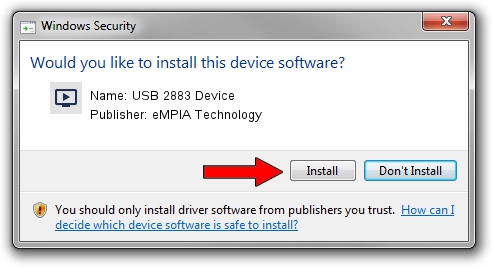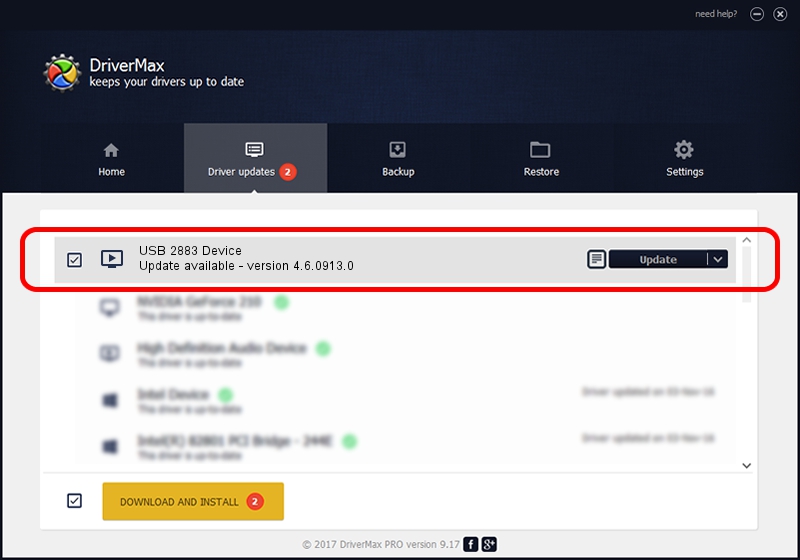Advertising seems to be blocked by your browser.
The ads help us provide this software and web site to you for free.
Please support our project by allowing our site to show ads.
Home /
Manufacturers /
eMPIA Technology /
USB 2883 Device /
USB/VID_EB1A&PID_2883 /
4.6.0913.0 Oct 13, 2006
eMPIA Technology USB 2883 Device driver download and installation
USB 2883 Device is a MEDIA hardware device. This driver was developed by eMPIA Technology. In order to make sure you are downloading the exact right driver the hardware id is USB/VID_EB1A&PID_2883.
1. Manually install eMPIA Technology USB 2883 Device driver
- Download the driver setup file for eMPIA Technology USB 2883 Device driver from the location below. This is the download link for the driver version 4.6.0913.0 released on 2006-10-13.
- Start the driver installation file from a Windows account with the highest privileges (rights). If your UAC (User Access Control) is running then you will have to confirm the installation of the driver and run the setup with administrative rights.
- Go through the driver setup wizard, which should be quite straightforward. The driver setup wizard will analyze your PC for compatible devices and will install the driver.
- Shutdown and restart your PC and enjoy the fresh driver, it is as simple as that.
File size of the driver: 190264 bytes (185.80 KB)
This driver received an average rating of 4.5 stars out of 10571 votes.
This driver is compatible with the following versions of Windows:
- This driver works on Windows 2000 32 bits
- This driver works on Windows Server 2003 32 bits
- This driver works on Windows XP 32 bits
- This driver works on Windows Vista 32 bits
- This driver works on Windows 7 32 bits
- This driver works on Windows 8 32 bits
- This driver works on Windows 8.1 32 bits
- This driver works on Windows 10 32 bits
- This driver works on Windows 11 32 bits
2. How to use DriverMax to install eMPIA Technology USB 2883 Device driver
The advantage of using DriverMax is that it will install the driver for you in the easiest possible way and it will keep each driver up to date. How easy can you install a driver with DriverMax? Let's follow a few steps!
- Open DriverMax and push on the yellow button that says ~SCAN FOR DRIVER UPDATES NOW~. Wait for DriverMax to analyze each driver on your computer.
- Take a look at the list of detected driver updates. Search the list until you find the eMPIA Technology USB 2883 Device driver. Click the Update button.
- That's it, you installed your first driver!

Jul 6 2016 6:49PM / Written by Dan Armano for DriverMax
follow @danarm