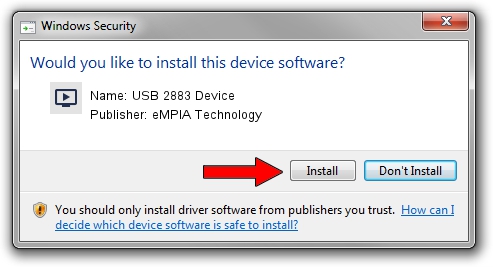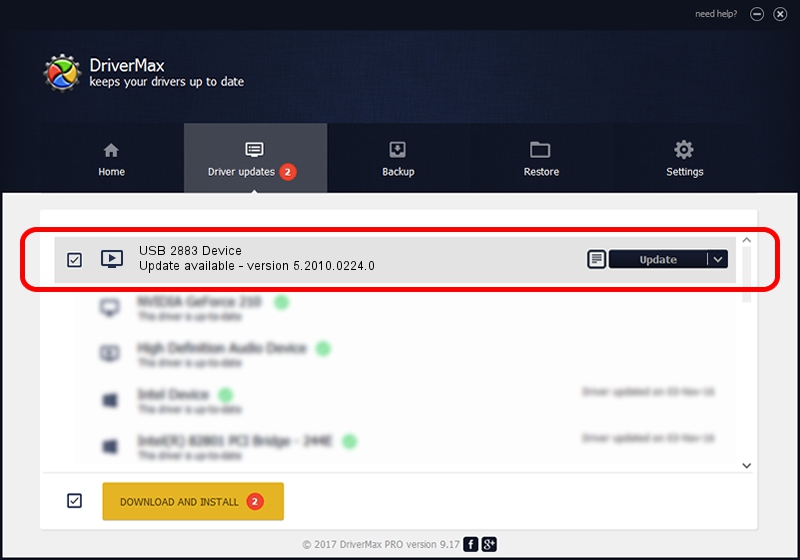Advertising seems to be blocked by your browser.
The ads help us provide this software and web site to you for free.
Please support our project by allowing our site to show ads.
Home /
Manufacturers /
eMPIA Technology /
USB 2883 Device /
USB/VID_1D19&PID_2201 /
5.2010.0224.0 Feb 24, 2010
eMPIA Technology USB 2883 Device how to download and install the driver
USB 2883 Device is a MEDIA hardware device. This driver was developed by eMPIA Technology. The hardware id of this driver is USB/VID_1D19&PID_2201.
1. eMPIA Technology USB 2883 Device driver - how to install it manually
- You can download from the link below the driver installer file for the eMPIA Technology USB 2883 Device driver. The archive contains version 5.2010.0224.0 dated 2010-02-24 of the driver.
- Start the driver installer file from a user account with administrative rights. If your User Access Control Service (UAC) is enabled please accept of the driver and run the setup with administrative rights.
- Go through the driver setup wizard, which will guide you; it should be quite easy to follow. The driver setup wizard will analyze your PC and will install the right driver.
- When the operation finishes shutdown and restart your PC in order to use the updated driver. It is as simple as that to install a Windows driver!
Driver file size: 666995 bytes (651.36 KB)
Driver rating 4.1 stars out of 41143 votes.
This driver is compatible with the following versions of Windows:
- This driver works on Windows 2000 32 bits
- This driver works on Windows Server 2003 32 bits
- This driver works on Windows XP 32 bits
- This driver works on Windows Vista 32 bits
- This driver works on Windows 7 32 bits
- This driver works on Windows 8 32 bits
- This driver works on Windows 8.1 32 bits
- This driver works on Windows 10 32 bits
- This driver works on Windows 11 32 bits
2. Using DriverMax to install eMPIA Technology USB 2883 Device driver
The advantage of using DriverMax is that it will setup the driver for you in the easiest possible way and it will keep each driver up to date. How can you install a driver using DriverMax? Let's take a look!
- Open DriverMax and push on the yellow button that says ~SCAN FOR DRIVER UPDATES NOW~. Wait for DriverMax to analyze each driver on your PC.
- Take a look at the list of available driver updates. Scroll the list down until you find the eMPIA Technology USB 2883 Device driver. Click the Update button.
- Enjoy using the updated driver! :)

Aug 2 2016 9:18AM / Written by Daniel Statescu for DriverMax
follow @DanielStatescu