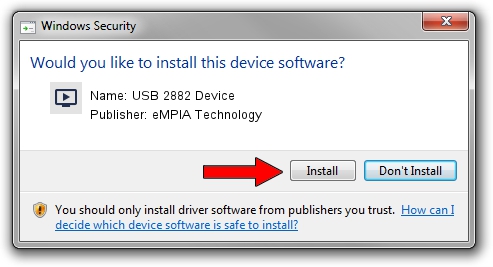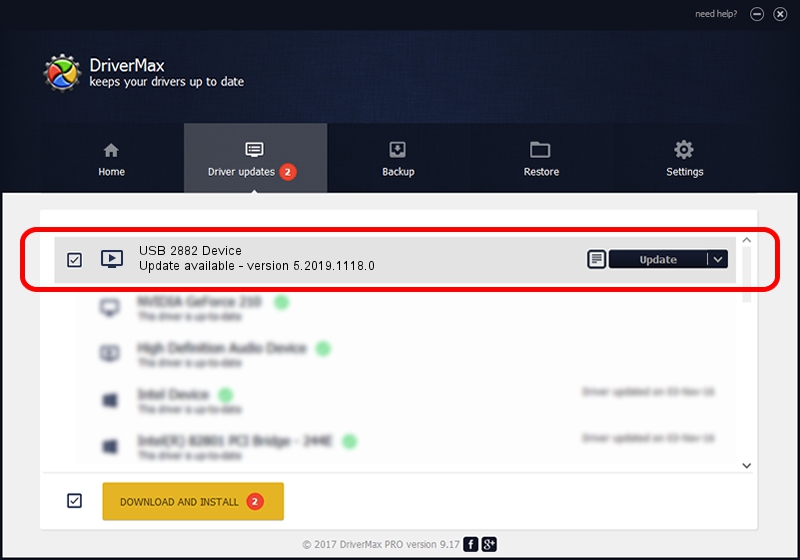Advertising seems to be blocked by your browser.
The ads help us provide this software and web site to you for free.
Please support our project by allowing our site to show ads.
Home /
Manufacturers /
eMPIA Technology /
USB 2882 Device /
USB/VID_EB1A&PID_2882 /
5.2019.1118.0 Nov 18, 2019
Driver for eMPIA Technology USB 2882 Device - downloading and installing it
USB 2882 Device is a MEDIA hardware device. This Windows driver was developed by eMPIA Technology. USB/VID_EB1A&PID_2882 is the matching hardware id of this device.
1. How to manually install eMPIA Technology USB 2882 Device driver
- You can download from the link below the driver setup file for the eMPIA Technology USB 2882 Device driver. The archive contains version 5.2019.1118.0 released on 2019-11-18 of the driver.
- Start the driver installer file from a user account with the highest privileges (rights). If your User Access Control (UAC) is running please accept of the driver and run the setup with administrative rights.
- Go through the driver setup wizard, which will guide you; it should be quite easy to follow. The driver setup wizard will scan your computer and will install the right driver.
- When the operation finishes restart your computer in order to use the updated driver. It is as simple as that to install a Windows driver!
Driver rating 3.5 stars out of 12879 votes.
2. How to install eMPIA Technology USB 2882 Device driver using DriverMax
The most important advantage of using DriverMax is that it will install the driver for you in the easiest possible way and it will keep each driver up to date. How can you install a driver with DriverMax? Let's see!
- Start DriverMax and push on the yellow button that says ~SCAN FOR DRIVER UPDATES NOW~. Wait for DriverMax to analyze each driver on your computer.
- Take a look at the list of available driver updates. Scroll the list down until you locate the eMPIA Technology USB 2882 Device driver. Click the Update button.
- Finished installing the driver!

Jul 30 2024 1:35AM / Written by Andreea Kartman for DriverMax
follow @DeeaKartman