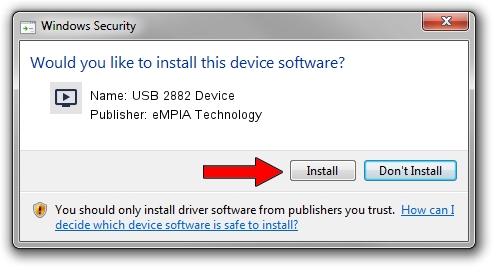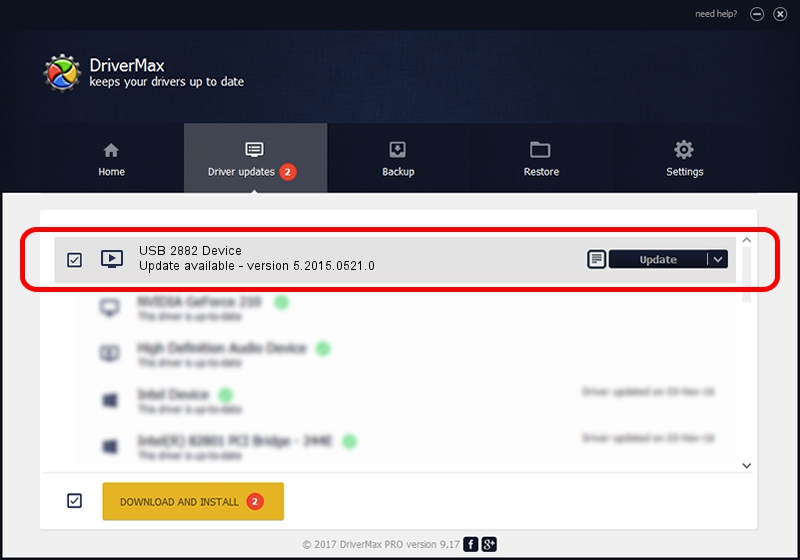Advertising seems to be blocked by your browser.
The ads help us provide this software and web site to you for free.
Please support our project by allowing our site to show ads.
Home /
Manufacturers /
eMPIA Technology /
USB 2882 Device /
USB/VID_EB1A&PID_2882 /
5.2015.0521.0 May 21, 2015
Driver for eMPIA Technology USB 2882 Device - downloading and installing it
USB 2882 Device is a MEDIA device. This driver was developed by eMPIA Technology. USB/VID_EB1A&PID_2882 is the matching hardware id of this device.
1. How to manually install eMPIA Technology USB 2882 Device driver
- You can download from the link below the driver installer file for the eMPIA Technology USB 2882 Device driver. The archive contains version 5.2015.0521.0 released on 2015-05-21 of the driver.
- Start the driver installer file from a user account with the highest privileges (rights). If your UAC (User Access Control) is enabled please confirm the installation of the driver and run the setup with administrative rights.
- Follow the driver setup wizard, which will guide you; it should be pretty easy to follow. The driver setup wizard will scan your computer and will install the right driver.
- When the operation finishes restart your computer in order to use the updated driver. It is as simple as that to install a Windows driver!
Driver file size: 1329009 bytes (1.27 MB)
This driver was installed by many users and received an average rating of 4.8 stars out of 99027 votes.
This driver will work for the following versions of Windows:
- This driver works on Windows 2000 32 bits
- This driver works on Windows Server 2003 32 bits
- This driver works on Windows XP 32 bits
- This driver works on Windows Vista 32 bits
- This driver works on Windows 7 32 bits
- This driver works on Windows 8 32 bits
- This driver works on Windows 8.1 32 bits
- This driver works on Windows 10 32 bits
- This driver works on Windows 11 32 bits
2. Installing the eMPIA Technology USB 2882 Device driver using DriverMax: the easy way
The most important advantage of using DriverMax is that it will setup the driver for you in the easiest possible way and it will keep each driver up to date. How can you install a driver with DriverMax? Let's see!
- Open DriverMax and click on the yellow button named ~SCAN FOR DRIVER UPDATES NOW~. Wait for DriverMax to scan and analyze each driver on your PC.
- Take a look at the list of driver updates. Scroll the list down until you find the eMPIA Technology USB 2882 Device driver. Click on Update.
- That's all, the driver is now installed!

Nov 9 2023 5:20PM / Written by Daniel Statescu for DriverMax
follow @DanielStatescu