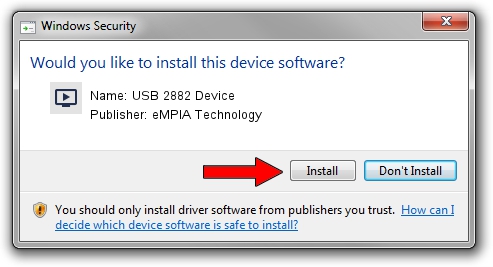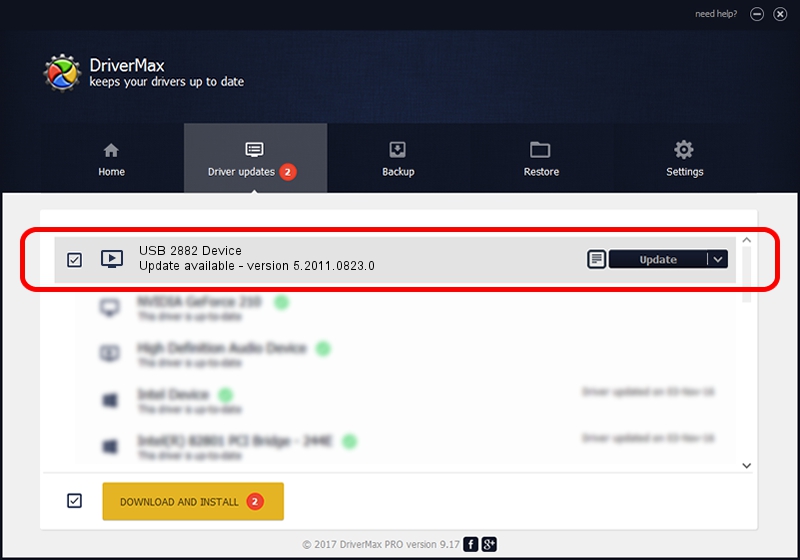Advertising seems to be blocked by your browser.
The ads help us provide this software and web site to you for free.
Please support our project by allowing our site to show ads.
Home /
Manufacturers /
eMPIA Technology /
USB 2882 Device /
USB/VID_EB1A&PID_2882 /
5.2011.0823.0 Aug 23, 2011
eMPIA Technology USB 2882 Device how to download and install the driver
USB 2882 Device is a MEDIA hardware device. This driver was developed by eMPIA Technology. The hardware id of this driver is USB/VID_EB1A&PID_2882.
1. How to manually install eMPIA Technology USB 2882 Device driver
- Download the setup file for eMPIA Technology USB 2882 Device driver from the location below. This is the download link for the driver version 5.2011.0823.0 released on 2011-08-23.
- Run the driver installation file from a Windows account with the highest privileges (rights). If your User Access Control (UAC) is enabled then you will have to confirm the installation of the driver and run the setup with administrative rights.
- Go through the driver setup wizard, which should be pretty easy to follow. The driver setup wizard will analyze your PC for compatible devices and will install the driver.
- Shutdown and restart your computer and enjoy the new driver, it is as simple as that.
This driver was rated with an average of 3.5 stars by 91141 users.
2. Using DriverMax to install eMPIA Technology USB 2882 Device driver
The advantage of using DriverMax is that it will setup the driver for you in just a few seconds and it will keep each driver up to date, not just this one. How easy can you install a driver using DriverMax? Let's take a look!
- Open DriverMax and push on the yellow button named ~SCAN FOR DRIVER UPDATES NOW~. Wait for DriverMax to analyze each driver on your PC.
- Take a look at the list of available driver updates. Scroll the list down until you locate the eMPIA Technology USB 2882 Device driver. Click on Update.
- That's it, you installed your first driver!

Jul 21 2016 8:54AM / Written by Daniel Statescu for DriverMax
follow @DanielStatescu