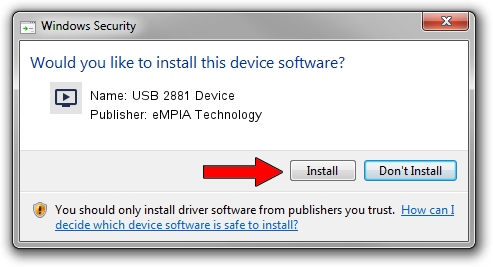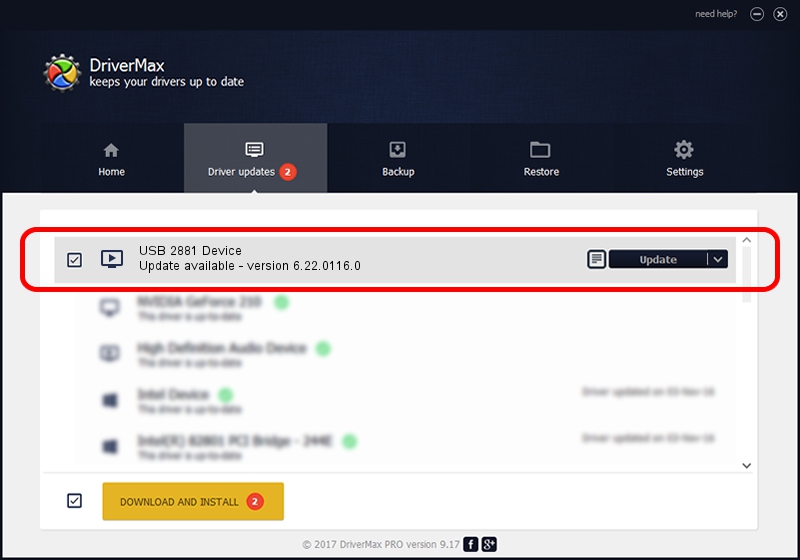Advertising seems to be blocked by your browser.
The ads help us provide this software and web site to you for free.
Please support our project by allowing our site to show ads.
Home /
Manufacturers /
eMPIA Technology /
USB 2881 Device /
USB/VID_EB1A&PID_2881&MI_00 /
6.22.0116.0 Jun 22, 2007
eMPIA Technology USB 2881 Device driver download and installation
USB 2881 Device is a MEDIA device. The developer of this driver was eMPIA Technology. The hardware id of this driver is USB/VID_EB1A&PID_2881&MI_00; this string has to match your hardware.
1. Install eMPIA Technology USB 2881 Device driver manually
- You can download from the link below the driver setup file for the eMPIA Technology USB 2881 Device driver. The archive contains version 6.22.0116.0 dated 2007-06-22 of the driver.
- Start the driver installer file from a user account with administrative rights. If your User Access Control (UAC) is enabled please accept of the driver and run the setup with administrative rights.
- Go through the driver setup wizard, which will guide you; it should be pretty easy to follow. The driver setup wizard will analyze your PC and will install the right driver.
- When the operation finishes shutdown and restart your computer in order to use the updated driver. As you can see it was quite smple to install a Windows driver!
This driver was installed by many users and received an average rating of 3.1 stars out of 75491 votes.
2. How to use DriverMax to install eMPIA Technology USB 2881 Device driver
The most important advantage of using DriverMax is that it will setup the driver for you in just a few seconds and it will keep each driver up to date, not just this one. How easy can you install a driver using DriverMax? Let's see!
- Open DriverMax and press on the yellow button that says ~SCAN FOR DRIVER UPDATES NOW~. Wait for DriverMax to analyze each driver on your PC.
- Take a look at the list of detected driver updates. Search the list until you locate the eMPIA Technology USB 2881 Device driver. Click the Update button.
- Enjoy using the updated driver! :)

Jul 31 2016 12:24AM / Written by Andreea Kartman for DriverMax
follow @DeeaKartman