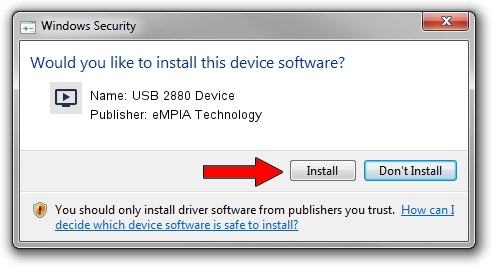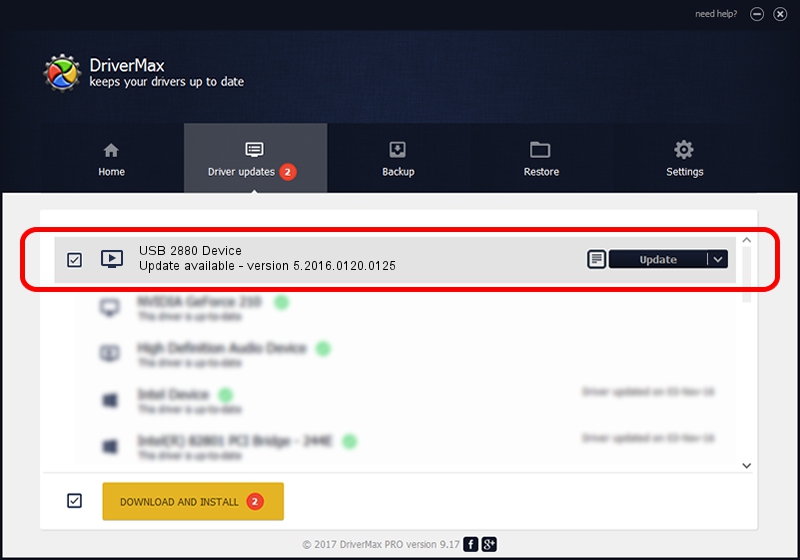Advertising seems to be blocked by your browser.
The ads help us provide this software and web site to you for free.
Please support our project by allowing our site to show ads.
Home /
Manufacturers /
eMPIA Technology /
USB 2880 Device /
USB/VID_EB1A&PID_2880 /
5.2016.0120.0125 Jan 25, 2016
Driver for eMPIA Technology USB 2880 Device - downloading and installing it
USB 2880 Device is a MEDIA hardware device. This Windows driver was developed by eMPIA Technology. USB/VID_EB1A&PID_2880 is the matching hardware id of this device.
1. eMPIA Technology USB 2880 Device driver - how to install it manually
- Download the driver setup file for eMPIA Technology USB 2880 Device driver from the location below. This is the download link for the driver version 5.2016.0120.0125 released on 2016-01-25.
- Run the driver setup file from a Windows account with the highest privileges (rights). If your UAC (User Access Control) is running then you will have to confirm the installation of the driver and run the setup with administrative rights.
- Follow the driver setup wizard, which should be quite straightforward. The driver setup wizard will scan your PC for compatible devices and will install the driver.
- Restart your PC and enjoy the updated driver, it is as simple as that.
The file size of this driver is 1552077 bytes (1.48 MB)
This driver was rated with an average of 4.4 stars by 69512 users.
This driver will work for the following versions of Windows:
- This driver works on Windows 2000 64 bits
- This driver works on Windows Server 2003 64 bits
- This driver works on Windows XP 64 bits
- This driver works on Windows Vista 64 bits
- This driver works on Windows 7 64 bits
- This driver works on Windows 8 64 bits
- This driver works on Windows 8.1 64 bits
- This driver works on Windows 10 64 bits
- This driver works on Windows 11 64 bits
2. Installing the eMPIA Technology USB 2880 Device driver using DriverMax: the easy way
The most important advantage of using DriverMax is that it will setup the driver for you in the easiest possible way and it will keep each driver up to date. How can you install a driver with DriverMax? Let's take a look!
- Open DriverMax and push on the yellow button that says ~SCAN FOR DRIVER UPDATES NOW~. Wait for DriverMax to scan and analyze each driver on your computer.
- Take a look at the list of detected driver updates. Search the list until you find the eMPIA Technology USB 2880 Device driver. Click the Update button.
- That's all, the driver is now installed!

May 13 2024 9:38AM / Written by Andreea Kartman for DriverMax
follow @DeeaKartman