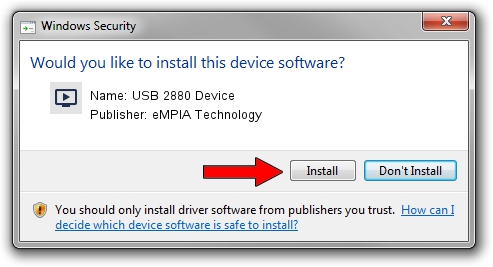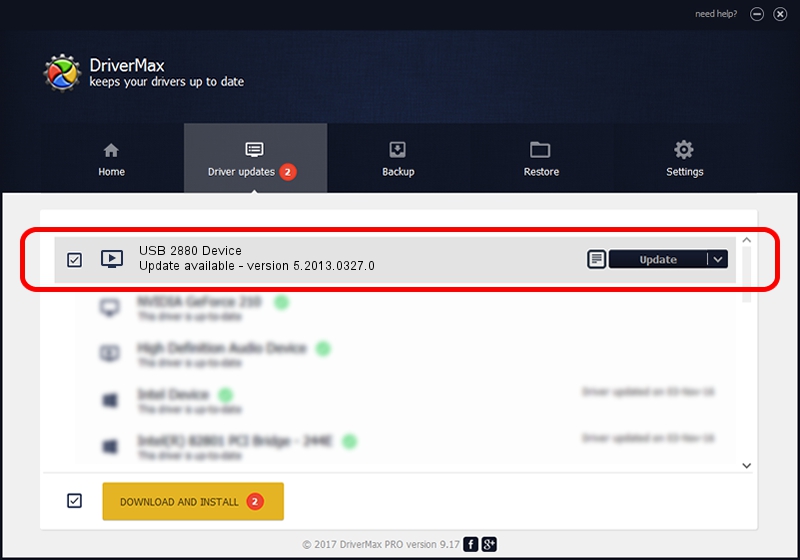Advertising seems to be blocked by your browser.
The ads help us provide this software and web site to you for free.
Please support our project by allowing our site to show ads.
Home /
Manufacturers /
eMPIA Technology /
USB 2880 Device /
USB/VID_EB1A&PID_2880 /
5.2013.0327.0 Mar 27, 2013
eMPIA Technology USB 2880 Device - two ways of downloading and installing the driver
USB 2880 Device is a MEDIA device. The Windows version of this driver was developed by eMPIA Technology. In order to make sure you are downloading the exact right driver the hardware id is USB/VID_EB1A&PID_2880.
1. Install eMPIA Technology USB 2880 Device driver manually
- You can download from the link below the driver setup file for the eMPIA Technology USB 2880 Device driver. The archive contains version 5.2013.0327.0 released on 2013-03-27 of the driver.
- Start the driver installer file from a user account with administrative rights. If your User Access Control Service (UAC) is running please accept of the driver and run the setup with administrative rights.
- Follow the driver setup wizard, which will guide you; it should be pretty easy to follow. The driver setup wizard will analyze your PC and will install the right driver.
- When the operation finishes shutdown and restart your computer in order to use the updated driver. As you can see it was quite smple to install a Windows driver!
Driver rating 3.6 stars out of 79352 votes.
2. The easy way: using DriverMax to install eMPIA Technology USB 2880 Device driver
The advantage of using DriverMax is that it will setup the driver for you in just a few seconds and it will keep each driver up to date, not just this one. How easy can you install a driver with DriverMax? Let's follow a few steps!
- Start DriverMax and press on the yellow button that says ~SCAN FOR DRIVER UPDATES NOW~. Wait for DriverMax to analyze each driver on your PC.
- Take a look at the list of driver updates. Search the list until you find the eMPIA Technology USB 2880 Device driver. Click on Update.
- Finished installing the driver!

Aug 1 2016 7:36PM / Written by Dan Armano for DriverMax
follow @danarm