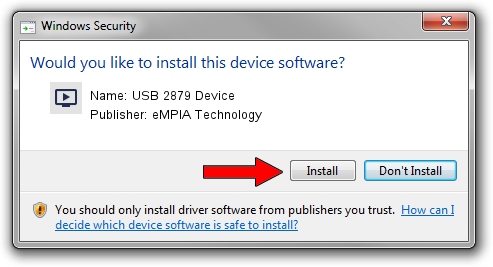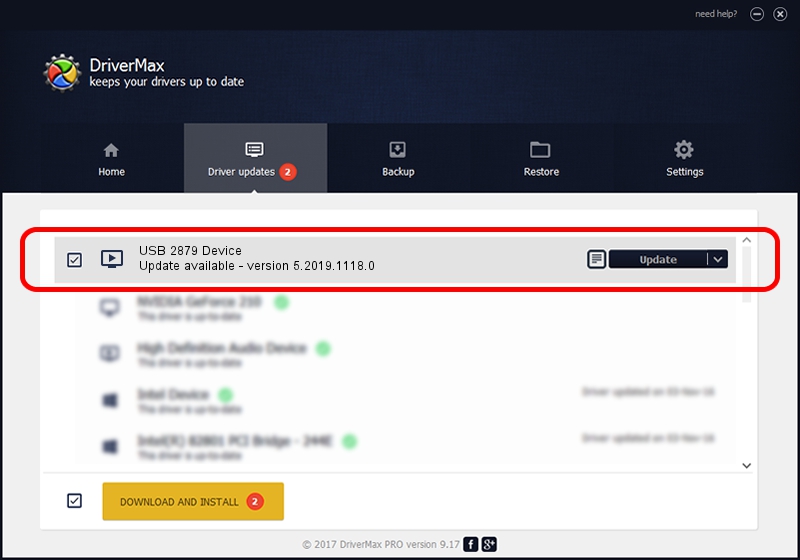Advertising seems to be blocked by your browser.
The ads help us provide this software and web site to you for free.
Please support our project by allowing our site to show ads.
Home /
Manufacturers /
eMPIA Technology /
USB 2879 Device /
USB/VID_EB1A&PID_2879&REV_0101&MI_01 /
5.2019.1118.0 Nov 18, 2019
Driver for eMPIA Technology USB 2879 Device - downloading and installing it
USB 2879 Device is a MEDIA hardware device. This driver was developed by eMPIA Technology. In order to make sure you are downloading the exact right driver the hardware id is USB/VID_EB1A&PID_2879&REV_0101&MI_01.
1. eMPIA Technology USB 2879 Device driver - how to install it manually
- You can download from the link below the driver setup file for the eMPIA Technology USB 2879 Device driver. The archive contains version 5.2019.1118.0 released on 2019-11-18 of the driver.
- Start the driver installer file from a user account with administrative rights. If your UAC (User Access Control) is running please confirm the installation of the driver and run the setup with administrative rights.
- Go through the driver setup wizard, which will guide you; it should be pretty easy to follow. The driver setup wizard will scan your computer and will install the right driver.
- When the operation finishes restart your PC in order to use the updated driver. It is as simple as that to install a Windows driver!
This driver was installed by many users and received an average rating of 3.7 stars out of 13009 votes.
2. Using DriverMax to install eMPIA Technology USB 2879 Device driver
The advantage of using DriverMax is that it will setup the driver for you in the easiest possible way and it will keep each driver up to date. How easy can you install a driver with DriverMax? Let's see!
- Start DriverMax and click on the yellow button named ~SCAN FOR DRIVER UPDATES NOW~. Wait for DriverMax to scan and analyze each driver on your computer.
- Take a look at the list of detected driver updates. Search the list until you find the eMPIA Technology USB 2879 Device driver. Click on Update.
- That's all, the driver is now installed!

Jul 30 2024 1:34AM / Written by Daniel Statescu for DriverMax
follow @DanielStatescu