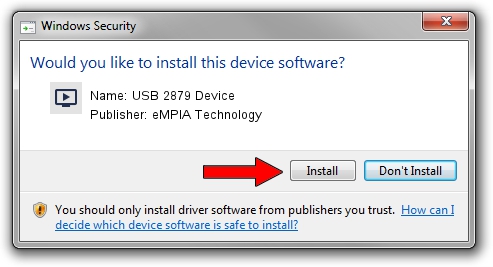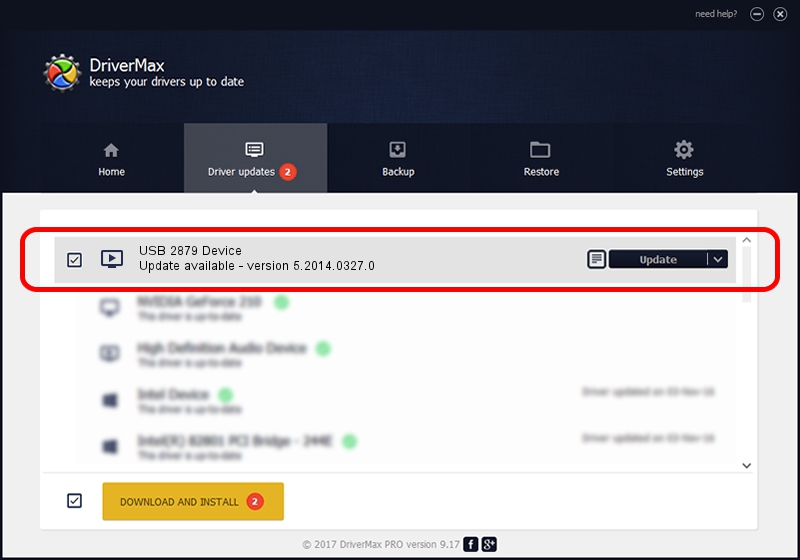Advertising seems to be blocked by your browser.
The ads help us provide this software and web site to you for free.
Please support our project by allowing our site to show ads.
Home /
Manufacturers /
eMPIA Technology /
USB 2879 Device /
USB/VID_EB1A&PID_2879&REV_0101&MI_01 /
5.2014.0327.0 Mar 27, 2014
Driver for eMPIA Technology USB 2879 Device - downloading and installing it
USB 2879 Device is a MEDIA device. The developer of this driver was eMPIA Technology. The hardware id of this driver is USB/VID_EB1A&PID_2879&REV_0101&MI_01; this string has to match your hardware.
1. eMPIA Technology USB 2879 Device - install the driver manually
- Download the setup file for eMPIA Technology USB 2879 Device driver from the link below. This is the download link for the driver version 5.2014.0327.0 dated 2014-03-27.
- Start the driver installation file from a Windows account with the highest privileges (rights). If your User Access Control Service (UAC) is running then you will have to accept of the driver and run the setup with administrative rights.
- Follow the driver installation wizard, which should be pretty straightforward. The driver installation wizard will scan your PC for compatible devices and will install the driver.
- Shutdown and restart your computer and enjoy the updated driver, it is as simple as that.
The file size of this driver is 1301999 bytes (1.24 MB)
This driver was rated with an average of 4.6 stars by 21858 users.
This driver will work for the following versions of Windows:
- This driver works on Windows 2000 32 bits
- This driver works on Windows Server 2003 32 bits
- This driver works on Windows XP 32 bits
- This driver works on Windows Vista 32 bits
- This driver works on Windows 7 32 bits
- This driver works on Windows 8 32 bits
- This driver works on Windows 8.1 32 bits
- This driver works on Windows 10 32 bits
- This driver works on Windows 11 32 bits
2. How to install eMPIA Technology USB 2879 Device driver using DriverMax
The advantage of using DriverMax is that it will install the driver for you in just a few seconds and it will keep each driver up to date, not just this one. How can you install a driver with DriverMax? Let's see!
- Open DriverMax and press on the yellow button named ~SCAN FOR DRIVER UPDATES NOW~. Wait for DriverMax to scan and analyze each driver on your computer.
- Take a look at the list of available driver updates. Scroll the list down until you locate the eMPIA Technology USB 2879 Device driver. Click the Update button.
- Finished installing the driver!

Dec 12 2023 11:00PM / Written by Andreea Kartman for DriverMax
follow @DeeaKartman