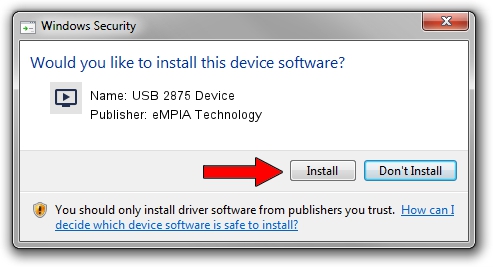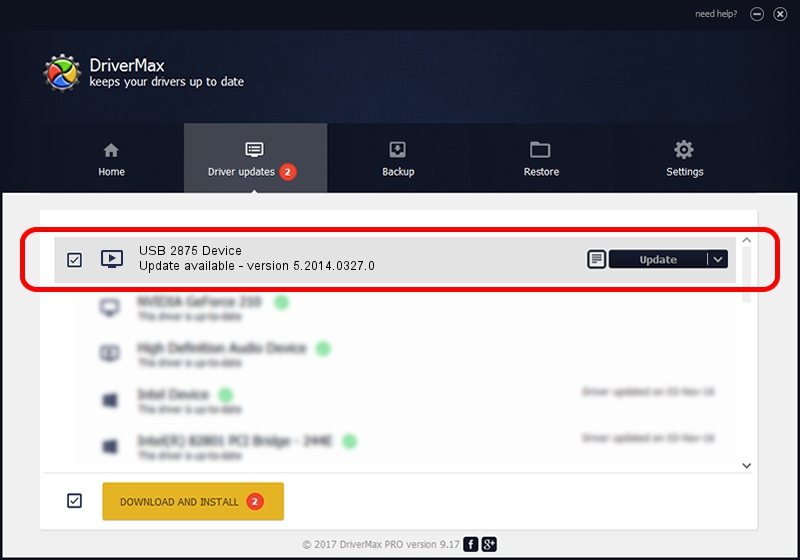Advertising seems to be blocked by your browser.
The ads help us provide this software and web site to you for free.
Please support our project by allowing our site to show ads.
Home /
Manufacturers /
eMPIA Technology /
USB 2875 Device /
USB/VID_EB1A&PID_2875 /
5.2014.0327.0 Mar 27, 2014
eMPIA Technology USB 2875 Device how to download and install the driver
USB 2875 Device is a MEDIA hardware device. This Windows driver was developed by eMPIA Technology. In order to make sure you are downloading the exact right driver the hardware id is USB/VID_EB1A&PID_2875.
1. Install eMPIA Technology USB 2875 Device driver manually
- Download the driver setup file for eMPIA Technology USB 2875 Device driver from the link below. This download link is for the driver version 5.2014.0327.0 released on 2014-03-27.
- Start the driver setup file from a Windows account with the highest privileges (rights). If your UAC (User Access Control) is started then you will have to accept of the driver and run the setup with administrative rights.
- Go through the driver setup wizard, which should be pretty easy to follow. The driver setup wizard will analyze your PC for compatible devices and will install the driver.
- Restart your computer and enjoy the updated driver, as you can see it was quite smple.
Download size of the driver: 1301999 bytes (1.24 MB)
This driver was rated with an average of 4.2 stars by 21846 users.
This driver will work for the following versions of Windows:
- This driver works on Windows 2000 32 bits
- This driver works on Windows Server 2003 32 bits
- This driver works on Windows XP 32 bits
- This driver works on Windows Vista 32 bits
- This driver works on Windows 7 32 bits
- This driver works on Windows 8 32 bits
- This driver works on Windows 8.1 32 bits
- This driver works on Windows 10 32 bits
- This driver works on Windows 11 32 bits
2. How to use DriverMax to install eMPIA Technology USB 2875 Device driver
The advantage of using DriverMax is that it will install the driver for you in just a few seconds and it will keep each driver up to date, not just this one. How can you install a driver using DriverMax? Let's follow a few steps!
- Start DriverMax and click on the yellow button named ~SCAN FOR DRIVER UPDATES NOW~. Wait for DriverMax to scan and analyze each driver on your computer.
- Take a look at the list of detected driver updates. Scroll the list down until you find the eMPIA Technology USB 2875 Device driver. Click the Update button.
- Enjoy using the updated driver! :)

Dec 12 2023 11:00PM / Written by Daniel Statescu for DriverMax
follow @DanielStatescu