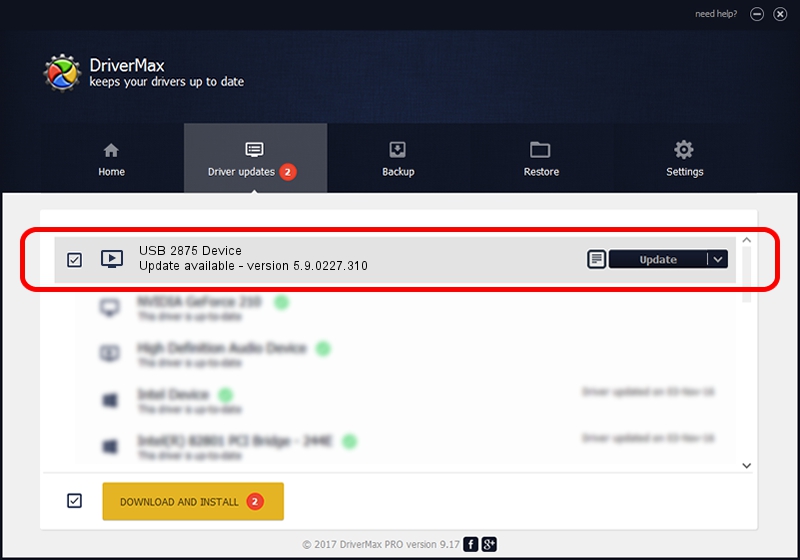Advertising seems to be blocked by your browser.
The ads help us provide this software and web site to you for free.
Please support our project by allowing our site to show ads.
Home /
Manufacturers /
eMPIA Technology /
USB 2875 Device /
USB/VID_1B80&PID_B881 /
5.9.0227.310 Mar 10, 2009
eMPIA Technology USB 2875 Device - two ways of downloading and installing the driver
USB 2875 Device is a MEDIA hardware device. This driver was developed by eMPIA Technology. USB/VID_1B80&PID_B881 is the matching hardware id of this device.
1. eMPIA Technology USB 2875 Device - install the driver manually
- Download the driver setup file for eMPIA Technology USB 2875 Device driver from the link below. This download link is for the driver version 5.9.0227.310 released on 2009-03-10.
- Run the driver setup file from a Windows account with the highest privileges (rights). If your UAC (User Access Control) is enabled then you will have to accept of the driver and run the setup with administrative rights.
- Go through the driver setup wizard, which should be pretty straightforward. The driver setup wizard will analyze your PC for compatible devices and will install the driver.
- Shutdown and restart your PC and enjoy the fresh driver, as you can see it was quite smple.
Driver file size: 635700 bytes (620.80 KB)
This driver was rated with an average of 4.7 stars by 23393 users.
This driver is fully compatible with the following versions of Windows:
- This driver works on Windows 2000 32 bits
- This driver works on Windows Server 2003 32 bits
- This driver works on Windows XP 32 bits
- This driver works on Windows Vista 32 bits
- This driver works on Windows 7 32 bits
- This driver works on Windows 8 32 bits
- This driver works on Windows 8.1 32 bits
- This driver works on Windows 10 32 bits
- This driver works on Windows 11 32 bits
2. Installing the eMPIA Technology USB 2875 Device driver using DriverMax: the easy way
The most important advantage of using DriverMax is that it will setup the driver for you in just a few seconds and it will keep each driver up to date, not just this one. How can you install a driver with DriverMax? Let's see!
- Start DriverMax and push on the yellow button named ~SCAN FOR DRIVER UPDATES NOW~. Wait for DriverMax to scan and analyze each driver on your PC.
- Take a look at the list of available driver updates. Scroll the list down until you locate the eMPIA Technology USB 2875 Device driver. Click on Update.
- Enjoy using the updated driver! :)

Jul 9 2016 6:39AM / Written by Daniel Statescu for DriverMax
follow @DanielStatescu