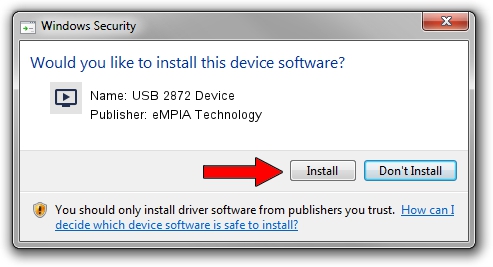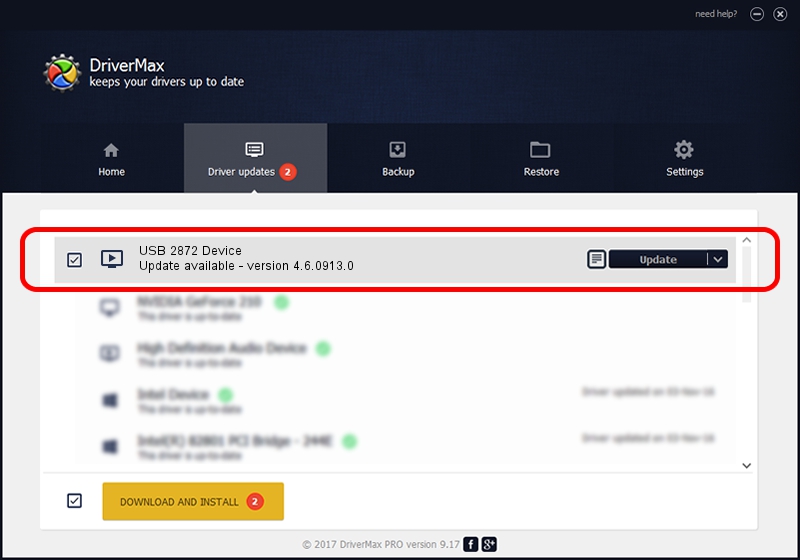Advertising seems to be blocked by your browser.
The ads help us provide this software and web site to you for free.
Please support our project by allowing our site to show ads.
Home /
Manufacturers /
eMPIA Technology /
USB 2872 Device /
USB/VID_EB1A&PID_2872 /
4.6.0913.0 Oct 13, 2006
Download and install eMPIA Technology USB 2872 Device driver
USB 2872 Device is a MEDIA device. The Windows version of this driver was developed by eMPIA Technology. In order to make sure you are downloading the exact right driver the hardware id is USB/VID_EB1A&PID_2872.
1. Install eMPIA Technology USB 2872 Device driver manually
- You can download from the link below the driver setup file for the eMPIA Technology USB 2872 Device driver. The archive contains version 4.6.0913.0 released on 2006-10-13 of the driver.
- Run the driver installer file from a user account with administrative rights. If your User Access Control Service (UAC) is started please accept of the driver and run the setup with administrative rights.
- Follow the driver setup wizard, which will guide you; it should be pretty easy to follow. The driver setup wizard will scan your PC and will install the right driver.
- When the operation finishes restart your computer in order to use the updated driver. As you can see it was quite smple to install a Windows driver!
Driver file size: 190264 bytes (185.80 KB)
This driver was installed by many users and received an average rating of 4.5 stars out of 10544 votes.
This driver was released for the following versions of Windows:
- This driver works on Windows 2000 32 bits
- This driver works on Windows Server 2003 32 bits
- This driver works on Windows XP 32 bits
- This driver works on Windows Vista 32 bits
- This driver works on Windows 7 32 bits
- This driver works on Windows 8 32 bits
- This driver works on Windows 8.1 32 bits
- This driver works on Windows 10 32 bits
- This driver works on Windows 11 32 bits
2. How to use DriverMax to install eMPIA Technology USB 2872 Device driver
The advantage of using DriverMax is that it will setup the driver for you in just a few seconds and it will keep each driver up to date, not just this one. How easy can you install a driver using DriverMax? Let's see!
- Open DriverMax and click on the yellow button that says ~SCAN FOR DRIVER UPDATES NOW~. Wait for DriverMax to analyze each driver on your computer.
- Take a look at the list of driver updates. Search the list until you find the eMPIA Technology USB 2872 Device driver. Click the Update button.
- That's it, you installed your first driver!

Jul 6 2016 6:48PM / Written by Dan Armano for DriverMax
follow @danarm