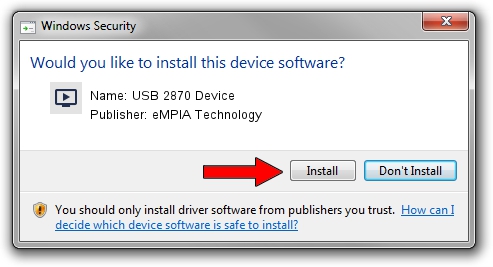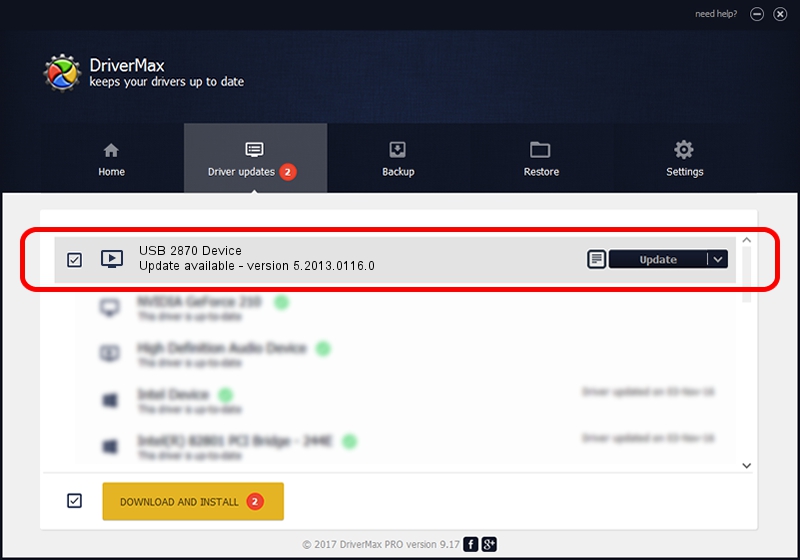Advertising seems to be blocked by your browser.
The ads help us provide this software and web site to you for free.
Please support our project by allowing our site to show ads.
Home /
Manufacturers /
eMPIA Technology /
USB 2870 Device /
USB/VID_EB1A&PID_2871&MI_00 /
5.2013.0116.0 Jan 16, 2013
Driver for eMPIA Technology USB 2870 Device - downloading and installing it
USB 2870 Device is a MEDIA device. The developer of this driver was eMPIA Technology. In order to make sure you are downloading the exact right driver the hardware id is USB/VID_EB1A&PID_2871&MI_00.
1. eMPIA Technology USB 2870 Device driver - how to install it manually
- You can download from the link below the driver setup file for the eMPIA Technology USB 2870 Device driver. The archive contains version 5.2013.0116.0 dated 2013-01-16 of the driver.
- Run the driver installer file from a user account with the highest privileges (rights). If your User Access Control Service (UAC) is running please confirm the installation of the driver and run the setup with administrative rights.
- Go through the driver setup wizard, which will guide you; it should be pretty easy to follow. The driver setup wizard will scan your computer and will install the right driver.
- When the operation finishes restart your computer in order to use the updated driver. It is as simple as that to install a Windows driver!
This driver was rated with an average of 3.5 stars by 83772 users.
2. Using DriverMax to install eMPIA Technology USB 2870 Device driver
The advantage of using DriverMax is that it will install the driver for you in the easiest possible way and it will keep each driver up to date. How easy can you install a driver with DriverMax? Let's see!
- Start DriverMax and push on the yellow button named ~SCAN FOR DRIVER UPDATES NOW~. Wait for DriverMax to scan and analyze each driver on your PC.
- Take a look at the list of available driver updates. Search the list until you locate the eMPIA Technology USB 2870 Device driver. Click the Update button.
- Finished installing the driver!

Aug 1 2016 7:07PM / Written by Dan Armano for DriverMax
follow @danarm