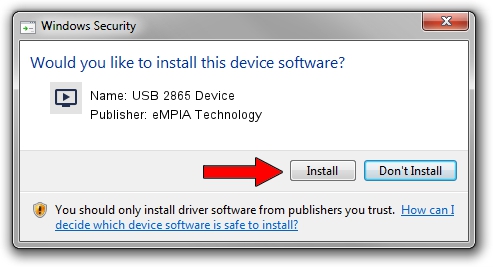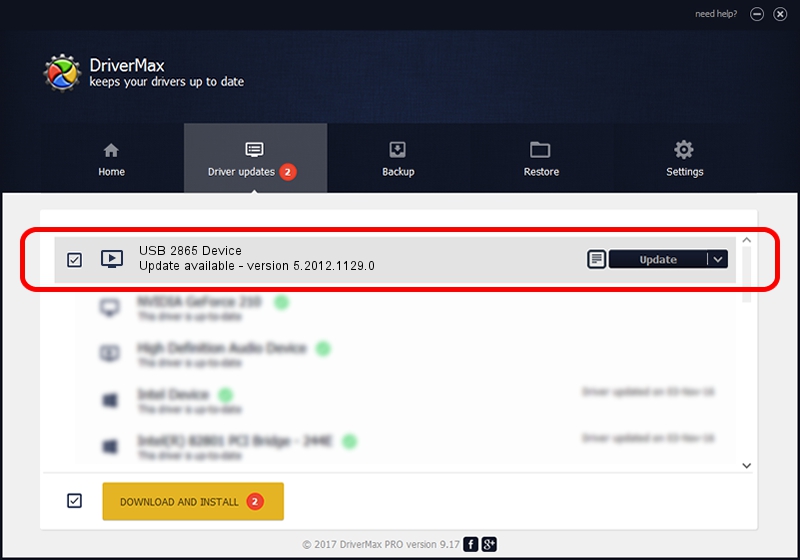Advertising seems to be blocked by your browser.
The ads help us provide this software and web site to you for free.
Please support our project by allowing our site to show ads.
Home /
Manufacturers /
eMPIA Technology /
USB 2865 Device /
USB/VID_EB1A&PID_2865 /
5.2012.1129.0 Nov 29, 2012
eMPIA Technology USB 2865 Device - two ways of downloading and installing the driver
USB 2865 Device is a MEDIA hardware device. This Windows driver was developed by eMPIA Technology. The hardware id of this driver is USB/VID_EB1A&PID_2865.
1. Manually install eMPIA Technology USB 2865 Device driver
- You can download from the link below the driver installer file for the eMPIA Technology USB 2865 Device driver. The archive contains version 5.2012.1129.0 released on 2012-11-29 of the driver.
- Start the driver installer file from a user account with the highest privileges (rights). If your User Access Control Service (UAC) is started please accept of the driver and run the setup with administrative rights.
- Go through the driver setup wizard, which will guide you; it should be quite easy to follow. The driver setup wizard will scan your PC and will install the right driver.
- When the operation finishes shutdown and restart your computer in order to use the updated driver. It is as simple as that to install a Windows driver!
This driver received an average rating of 4 stars out of 73712 votes.
2. Using DriverMax to install eMPIA Technology USB 2865 Device driver
The most important advantage of using DriverMax is that it will install the driver for you in just a few seconds and it will keep each driver up to date, not just this one. How easy can you install a driver using DriverMax? Let's take a look!
- Start DriverMax and press on the yellow button that says ~SCAN FOR DRIVER UPDATES NOW~. Wait for DriverMax to analyze each driver on your PC.
- Take a look at the list of driver updates. Scroll the list down until you find the eMPIA Technology USB 2865 Device driver. Click on Update.
- That's all, the driver is now installed!

Jul 28 2016 3:02PM / Written by Dan Armano for DriverMax
follow @danarm