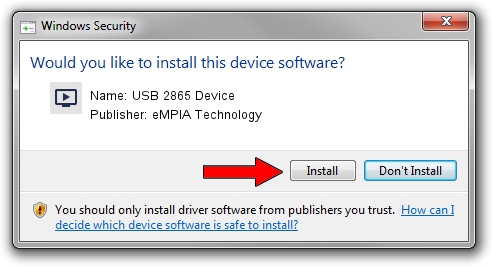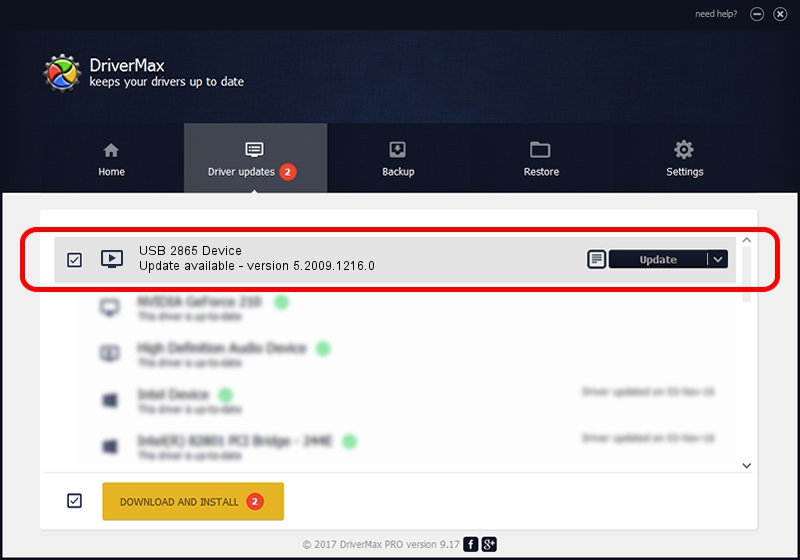Advertising seems to be blocked by your browser.
The ads help us provide this software and web site to you for free.
Please support our project by allowing our site to show ads.
Home /
Manufacturers /
eMPIA Technology /
USB 2865 Device /
USB/VID_EB1A&PID_2865 /
5.2009.1216.0 Dec 16, 2009
eMPIA Technology USB 2865 Device how to download and install the driver
USB 2865 Device is a MEDIA device. The Windows version of this driver was developed by eMPIA Technology. The hardware id of this driver is USB/VID_EB1A&PID_2865; this string has to match your hardware.
1. Install eMPIA Technology USB 2865 Device driver manually
- Download the driver setup file for eMPIA Technology USB 2865 Device driver from the location below. This download link is for the driver version 5.2009.1216.0 released on 2009-12-16.
- Run the driver installation file from a Windows account with the highest privileges (rights). If your User Access Control Service (UAC) is started then you will have to accept of the driver and run the setup with administrative rights.
- Go through the driver installation wizard, which should be pretty straightforward. The driver installation wizard will analyze your PC for compatible devices and will install the driver.
- Restart your PC and enjoy the fresh driver, it is as simple as that.
Driver file size: 663703 bytes (648.15 KB)
This driver received an average rating of 4 stars out of 25743 votes.
This driver will work for the following versions of Windows:
- This driver works on Windows 2000 32 bits
- This driver works on Windows Server 2003 32 bits
- This driver works on Windows XP 32 bits
- This driver works on Windows Vista 32 bits
- This driver works on Windows 7 32 bits
- This driver works on Windows 8 32 bits
- This driver works on Windows 8.1 32 bits
- This driver works on Windows 10 32 bits
- This driver works on Windows 11 32 bits
2. Using DriverMax to install eMPIA Technology USB 2865 Device driver
The most important advantage of using DriverMax is that it will setup the driver for you in the easiest possible way and it will keep each driver up to date, not just this one. How can you install a driver using DriverMax? Let's follow a few steps!
- Start DriverMax and click on the yellow button named ~SCAN FOR DRIVER UPDATES NOW~. Wait for DriverMax to scan and analyze each driver on your PC.
- Take a look at the list of detected driver updates. Scroll the list down until you find the eMPIA Technology USB 2865 Device driver. Click the Update button.
- Enjoy using the updated driver! :)

Jul 17 2016 1:07PM / Written by Daniel Statescu for DriverMax
follow @DanielStatescu