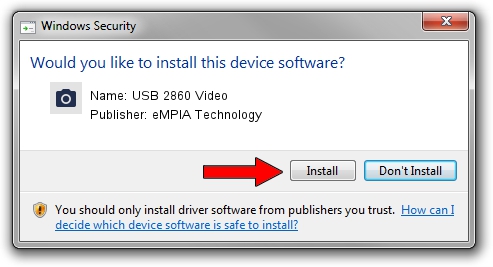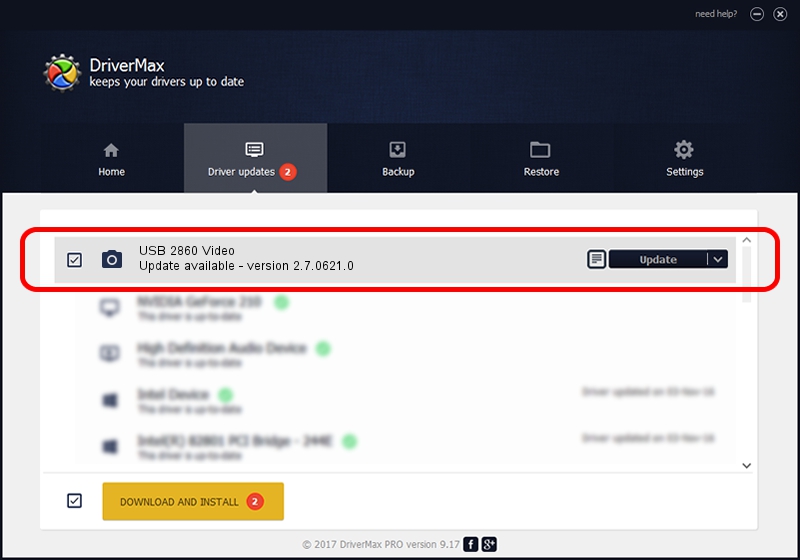Advertising seems to be blocked by your browser.
The ads help us provide this software and web site to you for free.
Please support our project by allowing our site to show ads.
Home /
Manufacturers /
eMPIA Technology /
USB 2860 Video /
USB/VID_EB1A&PID_2860 /
2.7.0621.0 Jun 21, 2007
Download and install eMPIA Technology USB 2860 Video driver
USB 2860 Video is a Imaging Devices device. The Windows version of this driver was developed by eMPIA Technology. The hardware id of this driver is USB/VID_EB1A&PID_2860; this string has to match your hardware.
1. eMPIA Technology USB 2860 Video - install the driver manually
- Download the driver setup file for eMPIA Technology USB 2860 Video driver from the location below. This download link is for the driver version 2.7.0621.0 dated 2007-06-21.
- Start the driver installation file from a Windows account with administrative rights. If your User Access Control (UAC) is running then you will have to confirm the installation of the driver and run the setup with administrative rights.
- Go through the driver installation wizard, which should be quite straightforward. The driver installation wizard will analyze your PC for compatible devices and will install the driver.
- Restart your PC and enjoy the new driver, as you can see it was quite smple.
Driver file size: 185223 bytes (180.88 KB)
Driver rating 4.3 stars out of 93945 votes.
This driver is compatible with the following versions of Windows:
- This driver works on Windows 2000 32 bits
- This driver works on Windows Server 2003 32 bits
- This driver works on Windows XP 32 bits
- This driver works on Windows Vista 32 bits
- This driver works on Windows 7 32 bits
- This driver works on Windows 8 32 bits
- This driver works on Windows 8.1 32 bits
- This driver works on Windows 10 32 bits
- This driver works on Windows 11 32 bits
2. How to use DriverMax to install eMPIA Technology USB 2860 Video driver
The advantage of using DriverMax is that it will setup the driver for you in just a few seconds and it will keep each driver up to date. How can you install a driver with DriverMax? Let's take a look!
- Start DriverMax and click on the yellow button that says ~SCAN FOR DRIVER UPDATES NOW~. Wait for DriverMax to scan and analyze each driver on your PC.
- Take a look at the list of detected driver updates. Scroll the list down until you find the eMPIA Technology USB 2860 Video driver. Click on Update.
- That's it, you installed your first driver!

Jul 14 2016 9:30AM / Written by Dan Armano for DriverMax
follow @danarm