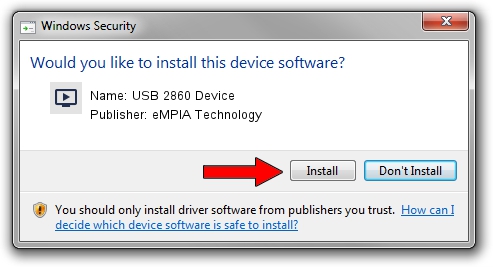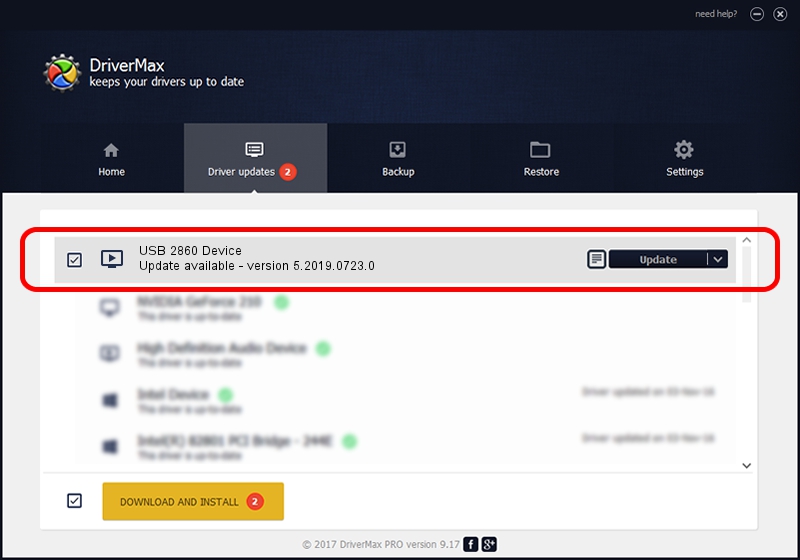Advertising seems to be blocked by your browser.
The ads help us provide this software and web site to you for free.
Please support our project by allowing our site to show ads.
Home /
Manufacturers /
eMPIA Technology /
USB 2860 Device /
USB/VID_EB1A&PID_5054 /
5.2019.0723.0 Jul 23, 2019
eMPIA Technology USB 2860 Device driver download and installation
USB 2860 Device is a MEDIA device. The developer of this driver was eMPIA Technology. The hardware id of this driver is USB/VID_EB1A&PID_5054; this string has to match your hardware.
1. eMPIA Technology USB 2860 Device - install the driver manually
- Download the driver setup file for eMPIA Technology USB 2860 Device driver from the link below. This is the download link for the driver version 5.2019.0723.0 dated 2019-07-23.
- Run the driver installation file from a Windows account with administrative rights. If your UAC (User Access Control) is enabled then you will have to confirm the installation of the driver and run the setup with administrative rights.
- Follow the driver setup wizard, which should be quite easy to follow. The driver setup wizard will analyze your PC for compatible devices and will install the driver.
- Restart your computer and enjoy the new driver, it is as simple as that.
Driver file size: 1806667 bytes (1.72 MB)
This driver received an average rating of 4.7 stars out of 65986 votes.
This driver is compatible with the following versions of Windows:
- This driver works on Windows 2000 64 bits
- This driver works on Windows Server 2003 64 bits
- This driver works on Windows XP 64 bits
- This driver works on Windows Vista 64 bits
- This driver works on Windows 7 64 bits
- This driver works on Windows 8 64 bits
- This driver works on Windows 8.1 64 bits
- This driver works on Windows 10 64 bits
- This driver works on Windows 11 64 bits
2. How to install eMPIA Technology USB 2860 Device driver using DriverMax
The advantage of using DriverMax is that it will install the driver for you in just a few seconds and it will keep each driver up to date, not just this one. How can you install a driver with DriverMax? Let's see!
- Open DriverMax and push on the yellow button that says ~SCAN FOR DRIVER UPDATES NOW~. Wait for DriverMax to scan and analyze each driver on your computer.
- Take a look at the list of available driver updates. Search the list until you locate the eMPIA Technology USB 2860 Device driver. Click on Update.
- Finished installing the driver!

Aug 7 2024 9:42AM / Written by Dan Armano for DriverMax
follow @danarm