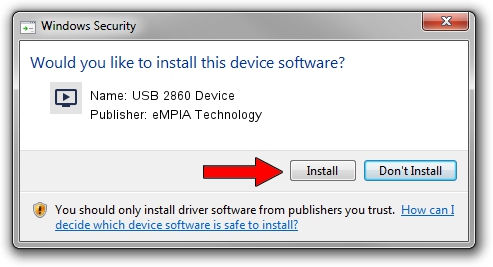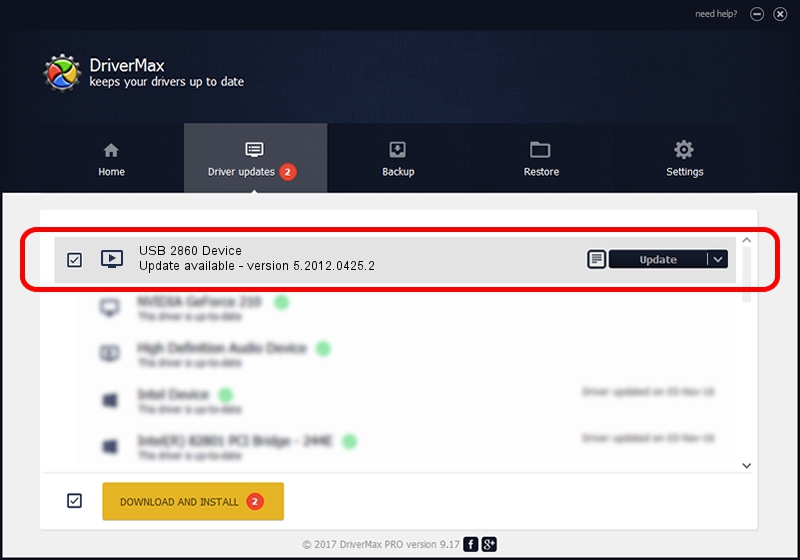Advertising seems to be blocked by your browser.
The ads help us provide this software and web site to you for free.
Please support our project by allowing our site to show ads.
Home /
Manufacturers /
eMPIA Technology /
USB 2860 Device /
USB/VID_EB1A&PID_5054 /
5.2012.0425.2 Apr 25, 2012
eMPIA Technology USB 2860 Device - two ways of downloading and installing the driver
USB 2860 Device is a MEDIA hardware device. This Windows driver was developed by eMPIA Technology. The hardware id of this driver is USB/VID_EB1A&PID_5054; this string has to match your hardware.
1. eMPIA Technology USB 2860 Device driver - how to install it manually
- Download the driver setup file for eMPIA Technology USB 2860 Device driver from the location below. This download link is for the driver version 5.2012.0425.2 released on 2012-04-25.
- Start the driver installation file from a Windows account with administrative rights. If your UAC (User Access Control) is started then you will have to accept of the driver and run the setup with administrative rights.
- Go through the driver installation wizard, which should be quite straightforward. The driver installation wizard will analyze your PC for compatible devices and will install the driver.
- Shutdown and restart your computer and enjoy the fresh driver, as you can see it was quite smple.
The file size of this driver is 1088600 bytes (1.04 MB)
Driver rating 4.2 stars out of 42674 votes.
This driver will work for the following versions of Windows:
- This driver works on Windows 2000 64 bits
- This driver works on Windows Server 2003 64 bits
- This driver works on Windows XP 64 bits
- This driver works on Windows Vista 64 bits
- This driver works on Windows 7 64 bits
- This driver works on Windows 8 64 bits
- This driver works on Windows 8.1 64 bits
- This driver works on Windows 10 64 bits
- This driver works on Windows 11 64 bits
2. How to use DriverMax to install eMPIA Technology USB 2860 Device driver
The most important advantage of using DriverMax is that it will install the driver for you in just a few seconds and it will keep each driver up to date, not just this one. How can you install a driver using DriverMax? Let's see!
- Open DriverMax and click on the yellow button named ~SCAN FOR DRIVER UPDATES NOW~. Wait for DriverMax to scan and analyze each driver on your PC.
- Take a look at the list of driver updates. Scroll the list down until you find the eMPIA Technology USB 2860 Device driver. Click the Update button.
- That's it, you installed your first driver!

Aug 20 2024 6:27PM / Written by Andreea Kartman for DriverMax
follow @DeeaKartman