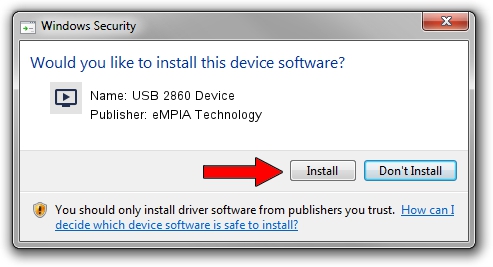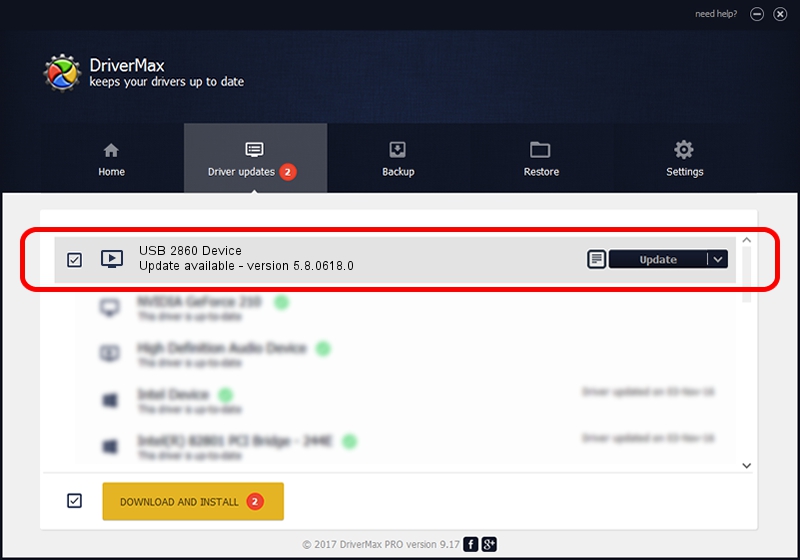Advertising seems to be blocked by your browser.
The ads help us provide this software and web site to you for free.
Please support our project by allowing our site to show ads.
Home /
Manufacturers /
eMPIA Technology /
USB 2860 Device /
USB/VID_EB1A&PID_2860 /
5.8.0618.0 Jun 18, 2008
eMPIA Technology USB 2860 Device driver download and installation
USB 2860 Device is a MEDIA device. The developer of this driver was eMPIA Technology. In order to make sure you are downloading the exact right driver the hardware id is USB/VID_EB1A&PID_2860.
1. How to manually install eMPIA Technology USB 2860 Device driver
- Download the setup file for eMPIA Technology USB 2860 Device driver from the location below. This is the download link for the driver version 5.8.0618.0 dated 2008-06-18.
- Start the driver setup file from a Windows account with administrative rights. If your User Access Control Service (UAC) is enabled then you will have to confirm the installation of the driver and run the setup with administrative rights.
- Go through the driver setup wizard, which should be quite straightforward. The driver setup wizard will scan your PC for compatible devices and will install the driver.
- Shutdown and restart your computer and enjoy the updated driver, as you can see it was quite smple.
File size of the driver: 509262 bytes (497.33 KB)
Driver rating 3.4 stars out of 30834 votes.
This driver is fully compatible with the following versions of Windows:
- This driver works on Windows 2000 32 bits
- This driver works on Windows Server 2003 32 bits
- This driver works on Windows XP 32 bits
- This driver works on Windows Vista 32 bits
- This driver works on Windows 7 32 bits
- This driver works on Windows 8 32 bits
- This driver works on Windows 8.1 32 bits
- This driver works on Windows 10 32 bits
- This driver works on Windows 11 32 bits
2. How to use DriverMax to install eMPIA Technology USB 2860 Device driver
The advantage of using DriverMax is that it will install the driver for you in just a few seconds and it will keep each driver up to date. How easy can you install a driver using DriverMax? Let's take a look!
- Start DriverMax and click on the yellow button that says ~SCAN FOR DRIVER UPDATES NOW~. Wait for DriverMax to scan and analyze each driver on your PC.
- Take a look at the list of driver updates. Scroll the list down until you find the eMPIA Technology USB 2860 Device driver. Click on Update.
- Enjoy using the updated driver! :)

Aug 8 2016 9:26PM / Written by Andreea Kartman for DriverMax
follow @DeeaKartman