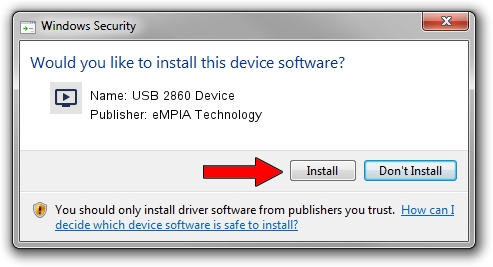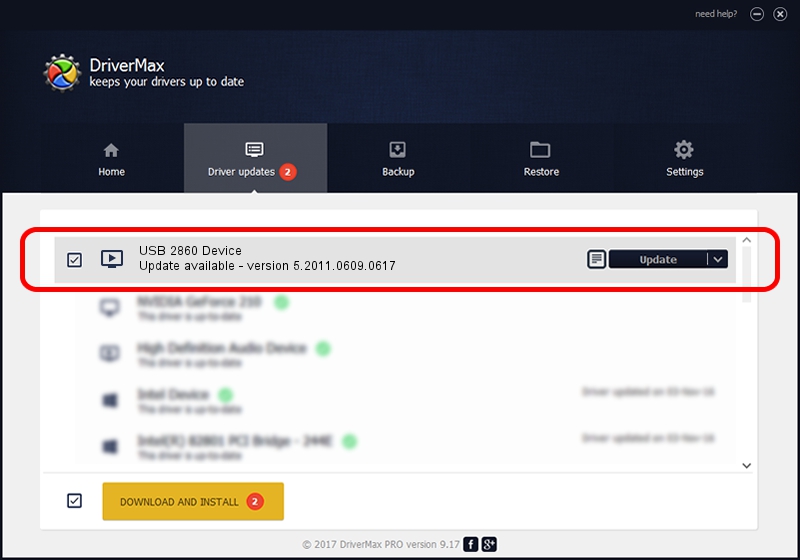Advertising seems to be blocked by your browser.
The ads help us provide this software and web site to you for free.
Please support our project by allowing our site to show ads.
Home /
Manufacturers /
eMPIA Technology /
USB 2860 Device /
USB/VID_EB1A&PID_2860 /
5.2011.0609.0617 Jun 17, 2011
eMPIA Technology USB 2860 Device how to download and install the driver
USB 2860 Device is a MEDIA device. The Windows version of this driver was developed by eMPIA Technology. USB/VID_EB1A&PID_2860 is the matching hardware id of this device.
1. Install eMPIA Technology USB 2860 Device driver manually
- Download the driver setup file for eMPIA Technology USB 2860 Device driver from the link below. This download link is for the driver version 5.2011.0609.0617 released on 2011-06-17.
- Run the driver installation file from a Windows account with administrative rights. If your User Access Control (UAC) is started then you will have to confirm the installation of the driver and run the setup with administrative rights.
- Go through the driver installation wizard, which should be quite straightforward. The driver installation wizard will scan your PC for compatible devices and will install the driver.
- Restart your computer and enjoy the fresh driver, it is as simple as that.
Driver rating 3.7 stars out of 57491 votes.
2. How to install eMPIA Technology USB 2860 Device driver using DriverMax
The advantage of using DriverMax is that it will setup the driver for you in just a few seconds and it will keep each driver up to date, not just this one. How can you install a driver with DriverMax? Let's follow a few steps!
- Start DriverMax and push on the yellow button that says ~SCAN FOR DRIVER UPDATES NOW~. Wait for DriverMax to scan and analyze each driver on your PC.
- Take a look at the list of detected driver updates. Scroll the list down until you find the eMPIA Technology USB 2860 Device driver. Click the Update button.
- That's all, the driver is now installed!

Jul 28 2016 12:59PM / Written by Dan Armano for DriverMax
follow @danarm