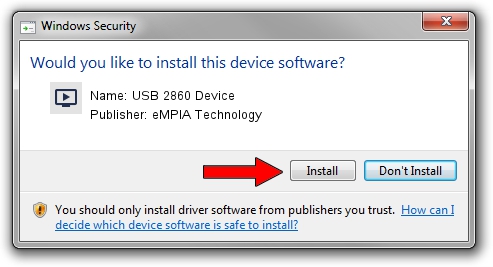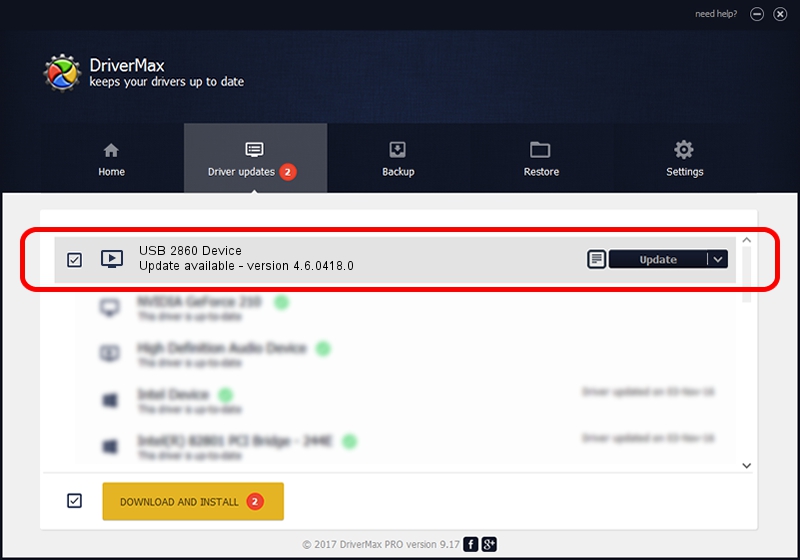Advertising seems to be blocked by your browser.
The ads help us provide this software and web site to you for free.
Please support our project by allowing our site to show ads.
Home /
Manufacturers /
eMPIA Technology /
USB 2860 Device /
USB/VID_EB1A&PID_2860 /
4.6.0418.0 Apr 18, 2006
eMPIA Technology USB 2860 Device how to download and install the driver
USB 2860 Device is a MEDIA hardware device. The Windows version of this driver was developed by eMPIA Technology. The hardware id of this driver is USB/VID_EB1A&PID_2860.
1. eMPIA Technology USB 2860 Device - install the driver manually
- Download the driver setup file for eMPIA Technology USB 2860 Device driver from the link below. This download link is for the driver version 4.6.0418.0 released on 2006-04-18.
- Start the driver installation file from a Windows account with the highest privileges (rights). If your User Access Control (UAC) is started then you will have to confirm the installation of the driver and run the setup with administrative rights.
- Go through the driver installation wizard, which should be quite easy to follow. The driver installation wizard will scan your PC for compatible devices and will install the driver.
- Shutdown and restart your PC and enjoy the fresh driver, it is as simple as that.
Size of this driver: 180244 bytes (176.02 KB)
Driver rating 3.9 stars out of 82029 votes.
This driver is compatible with the following versions of Windows:
- This driver works on Windows 2000 32 bits
- This driver works on Windows Server 2003 32 bits
- This driver works on Windows XP 32 bits
- This driver works on Windows Vista 32 bits
- This driver works on Windows 7 32 bits
- This driver works on Windows 8 32 bits
- This driver works on Windows 8.1 32 bits
- This driver works on Windows 10 32 bits
- This driver works on Windows 11 32 bits
2. Installing the eMPIA Technology USB 2860 Device driver using DriverMax: the easy way
The advantage of using DriverMax is that it will install the driver for you in the easiest possible way and it will keep each driver up to date. How can you install a driver with DriverMax? Let's see!
- Open DriverMax and click on the yellow button that says ~SCAN FOR DRIVER UPDATES NOW~. Wait for DriverMax to scan and analyze each driver on your computer.
- Take a look at the list of detected driver updates. Scroll the list down until you find the eMPIA Technology USB 2860 Device driver. Click on Update.
- That's it, you installed your first driver!

Jul 8 2016 9:50AM / Written by Dan Armano for DriverMax
follow @danarm