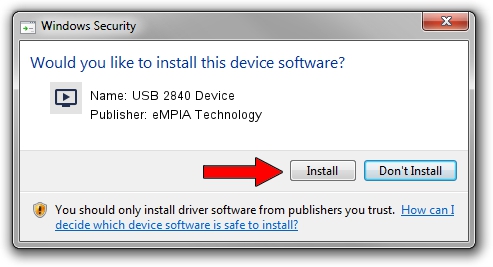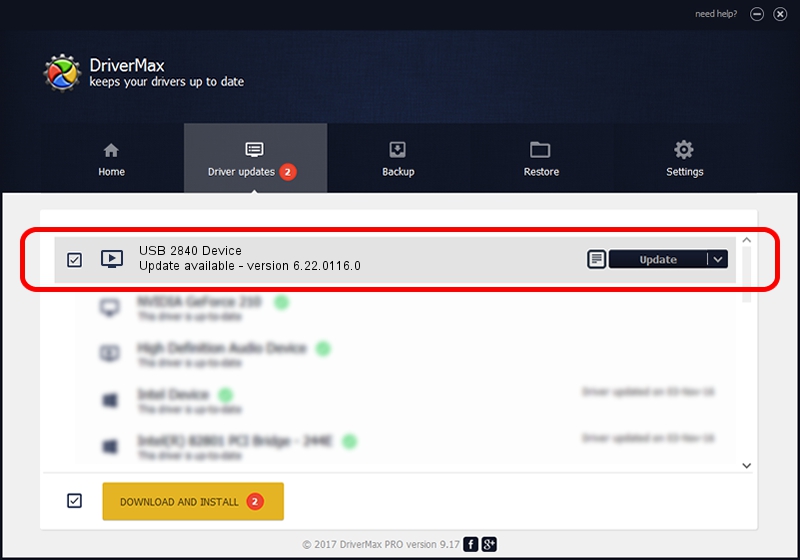Advertising seems to be blocked by your browser.
The ads help us provide this software and web site to you for free.
Please support our project by allowing our site to show ads.
Home /
Manufacturers /
eMPIA Technology /
USB 2840 Device /
USB/VID_EB1A&PID_2840 /
6.22.0116.0 Jun 22, 2007
eMPIA Technology USB 2840 Device - two ways of downloading and installing the driver
USB 2840 Device is a MEDIA hardware device. The developer of this driver was eMPIA Technology. USB/VID_EB1A&PID_2840 is the matching hardware id of this device.
1. Install eMPIA Technology USB 2840 Device driver manually
- Download the driver setup file for eMPIA Technology USB 2840 Device driver from the link below. This download link is for the driver version 6.22.0116.0 released on 2007-06-22.
- Start the driver installation file from a Windows account with the highest privileges (rights). If your User Access Control (UAC) is enabled then you will have to confirm the installation of the driver and run the setup with administrative rights.
- Go through the driver setup wizard, which should be quite easy to follow. The driver setup wizard will analyze your PC for compatible devices and will install the driver.
- Restart your computer and enjoy the new driver, as you can see it was quite smple.
This driver received an average rating of 3.5 stars out of 73636 votes.
2. Using DriverMax to install eMPIA Technology USB 2840 Device driver
The advantage of using DriverMax is that it will install the driver for you in the easiest possible way and it will keep each driver up to date, not just this one. How can you install a driver with DriverMax? Let's see!
- Open DriverMax and push on the yellow button that says ~SCAN FOR DRIVER UPDATES NOW~. Wait for DriverMax to scan and analyze each driver on your computer.
- Take a look at the list of detected driver updates. Search the list until you find the eMPIA Technology USB 2840 Device driver. Click the Update button.
- Enjoy using the updated driver! :)

Jul 31 2016 12:27AM / Written by Daniel Statescu for DriverMax
follow @DanielStatescu