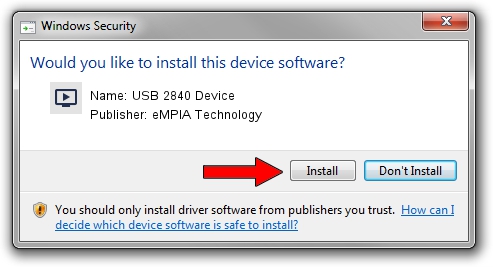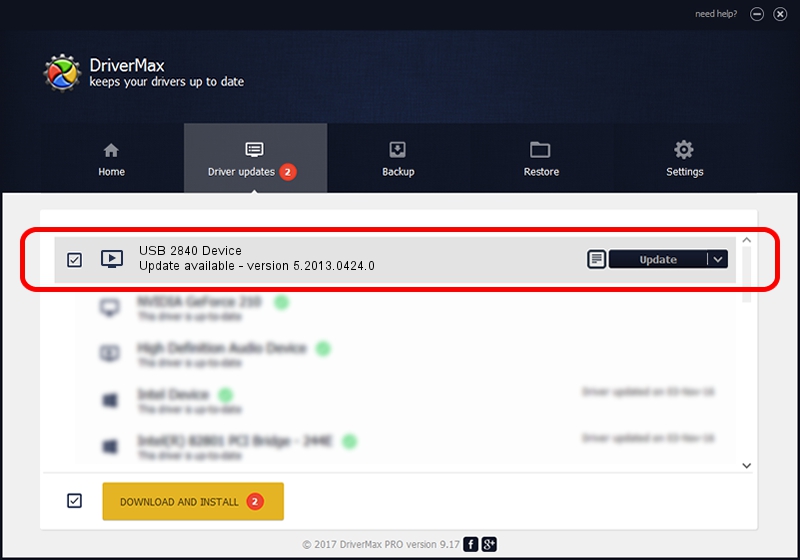Advertising seems to be blocked by your browser.
The ads help us provide this software and web site to you for free.
Please support our project by allowing our site to show ads.
Home /
Manufacturers /
eMPIA Technology /
USB 2840 Device /
USB/VID_EB1A&PID_2840 /
5.2013.0424.0 Apr 24, 2013
eMPIA Technology USB 2840 Device how to download and install the driver
USB 2840 Device is a MEDIA hardware device. This driver was developed by eMPIA Technology. The hardware id of this driver is USB/VID_EB1A&PID_2840; this string has to match your hardware.
1. Manually install eMPIA Technology USB 2840 Device driver
- Download the driver setup file for eMPIA Technology USB 2840 Device driver from the location below. This download link is for the driver version 5.2013.0424.0 dated 2013-04-24.
- Run the driver setup file from a Windows account with the highest privileges (rights). If your User Access Control (UAC) is enabled then you will have to accept of the driver and run the setup with administrative rights.
- Follow the driver setup wizard, which should be quite straightforward. The driver setup wizard will scan your PC for compatible devices and will install the driver.
- Shutdown and restart your PC and enjoy the new driver, as you can see it was quite smple.
This driver was installed by many users and received an average rating of 3.9 stars out of 81198 votes.
2. How to install eMPIA Technology USB 2840 Device driver using DriverMax
The advantage of using DriverMax is that it will setup the driver for you in just a few seconds and it will keep each driver up to date, not just this one. How can you install a driver with DriverMax? Let's follow a few steps!
- Open DriverMax and push on the yellow button that says ~SCAN FOR DRIVER UPDATES NOW~. Wait for DriverMax to analyze each driver on your PC.
- Take a look at the list of available driver updates. Search the list until you find the eMPIA Technology USB 2840 Device driver. Click the Update button.
- That's all, the driver is now installed!

Jun 20 2016 12:48PM / Written by Daniel Statescu for DriverMax
follow @DanielStatescu