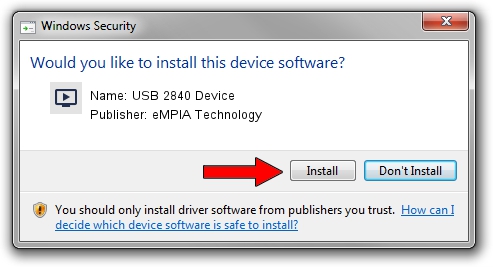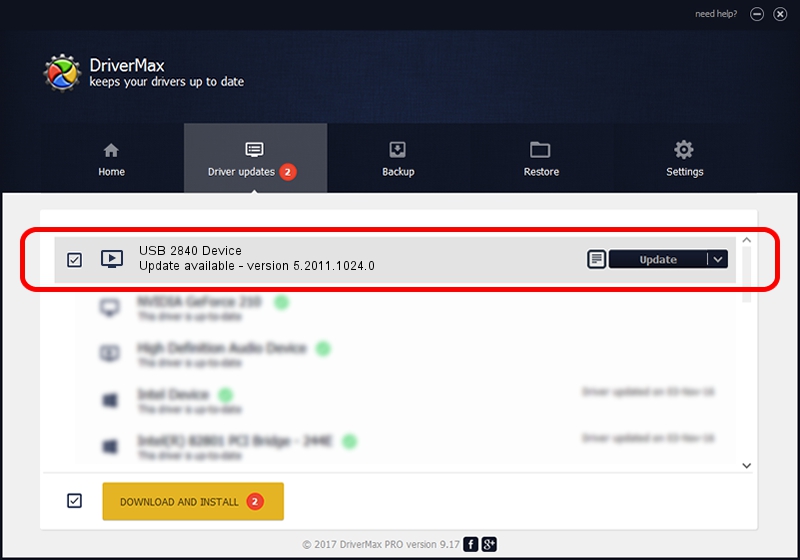Advertising seems to be blocked by your browser.
The ads help us provide this software and web site to you for free.
Please support our project by allowing our site to show ads.
Home /
Manufacturers /
eMPIA Technology /
USB 2840 Device /
USB/VID_EB1A&PID_2840 /
5.2011.1024.0 Oct 24, 2011
eMPIA Technology USB 2840 Device - two ways of downloading and installing the driver
USB 2840 Device is a MEDIA hardware device. This driver was developed by eMPIA Technology. The hardware id of this driver is USB/VID_EB1A&PID_2840.
1. Manually install eMPIA Technology USB 2840 Device driver
- You can download from the link below the driver setup file for the eMPIA Technology USB 2840 Device driver. The archive contains version 5.2011.1024.0 dated 2011-10-24 of the driver.
- Run the driver installer file from a user account with administrative rights. If your UAC (User Access Control) is running please confirm the installation of the driver and run the setup with administrative rights.
- Go through the driver installation wizard, which will guide you; it should be quite easy to follow. The driver installation wizard will analyze your computer and will install the right driver.
- When the operation finishes restart your computer in order to use the updated driver. It is as simple as that to install a Windows driver!
This driver was rated with an average of 3.3 stars by 87150 users.
2. Installing the eMPIA Technology USB 2840 Device driver using DriverMax: the easy way
The most important advantage of using DriverMax is that it will setup the driver for you in just a few seconds and it will keep each driver up to date, not just this one. How can you install a driver using DriverMax? Let's take a look!
- Start DriverMax and push on the yellow button that says ~SCAN FOR DRIVER UPDATES NOW~. Wait for DriverMax to scan and analyze each driver on your PC.
- Take a look at the list of driver updates. Scroll the list down until you locate the eMPIA Technology USB 2840 Device driver. Click on Update.
- That's all, the driver is now installed!

Jul 10 2016 4:55AM / Written by Daniel Statescu for DriverMax
follow @DanielStatescu