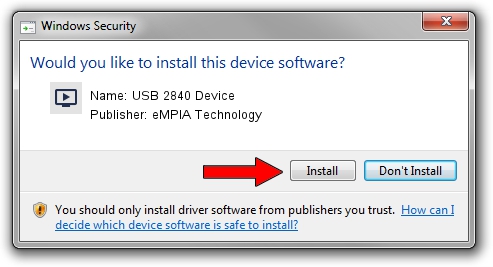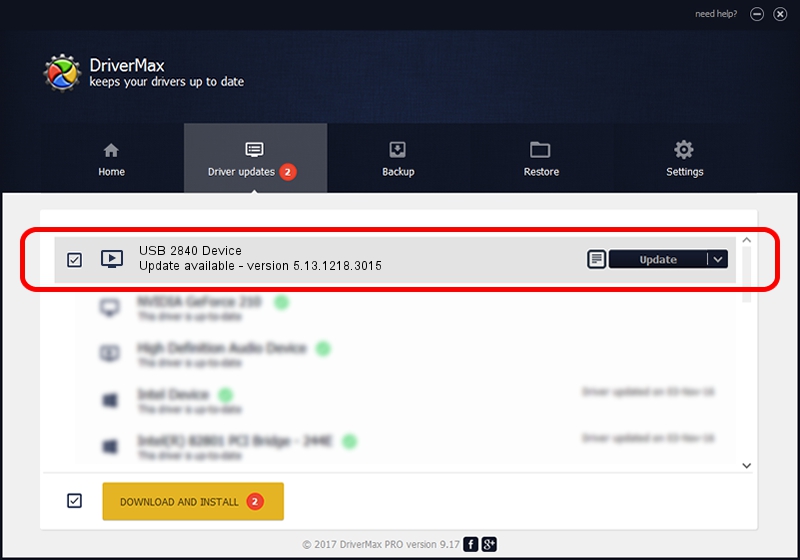Advertising seems to be blocked by your browser.
The ads help us provide this software and web site to you for free.
Please support our project by allowing our site to show ads.
Home /
Manufacturers /
eMPIA Technology /
USB 2840 Device /
USB/VID_EB1A&PID_2840 /
5.13.1218.3015 Jun 15, 2015
eMPIA Technology USB 2840 Device - two ways of downloading and installing the driver
USB 2840 Device is a MEDIA hardware device. The Windows version of this driver was developed by eMPIA Technology. In order to make sure you are downloading the exact right driver the hardware id is USB/VID_EB1A&PID_2840.
1. eMPIA Technology USB 2840 Device - install the driver manually
- Download the driver setup file for eMPIA Technology USB 2840 Device driver from the link below. This is the download link for the driver version 5.13.1218.3015 dated 2015-06-15.
- Start the driver installation file from a Windows account with administrative rights. If your UAC (User Access Control) is enabled then you will have to accept of the driver and run the setup with administrative rights.
- Follow the driver installation wizard, which should be quite easy to follow. The driver installation wizard will scan your PC for compatible devices and will install the driver.
- Shutdown and restart your computer and enjoy the new driver, as you can see it was quite smple.
Size of this driver: 1520930 bytes (1.45 MB)
Driver rating 5 stars out of 51034 votes.
This driver is fully compatible with the following versions of Windows:
- This driver works on Windows 2000 64 bits
- This driver works on Windows Server 2003 64 bits
- This driver works on Windows XP 64 bits
- This driver works on Windows Vista 64 bits
- This driver works on Windows 7 64 bits
- This driver works on Windows 8 64 bits
- This driver works on Windows 8.1 64 bits
- This driver works on Windows 10 64 bits
- This driver works on Windows 11 64 bits
2. How to use DriverMax to install eMPIA Technology USB 2840 Device driver
The most important advantage of using DriverMax is that it will setup the driver for you in the easiest possible way and it will keep each driver up to date, not just this one. How can you install a driver with DriverMax? Let's follow a few steps!
- Open DriverMax and click on the yellow button named ~SCAN FOR DRIVER UPDATES NOW~. Wait for DriverMax to analyze each driver on your computer.
- Take a look at the list of detected driver updates. Search the list until you locate the eMPIA Technology USB 2840 Device driver. Click on Update.
- Enjoy using the updated driver! :)

Jun 27 2024 2:01AM / Written by Dan Armano for DriverMax
follow @danarm