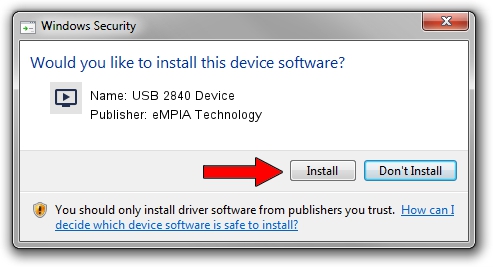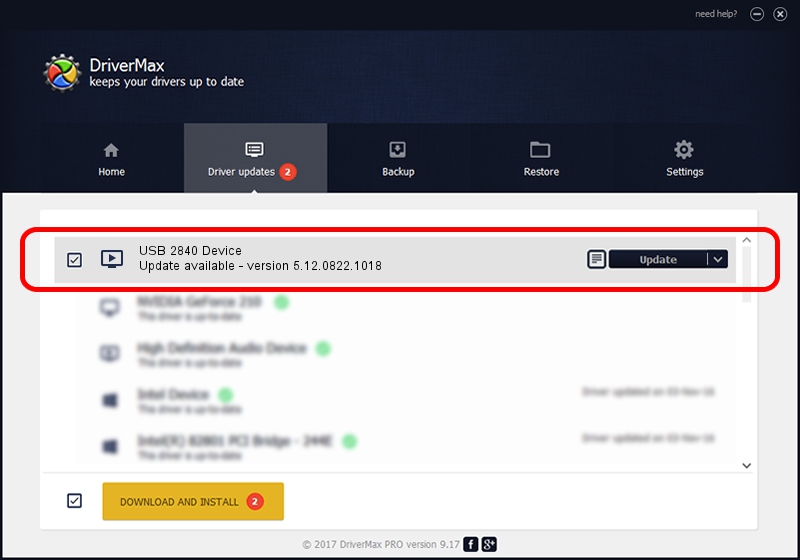Advertising seems to be blocked by your browser.
The ads help us provide this software and web site to you for free.
Please support our project by allowing our site to show ads.
Home /
Manufacturers /
eMPIA Technology /
USB 2840 Device /
USB/VID_EB1A&PID_2840 /
5.12.0822.1018 Oct 18, 2012
eMPIA Technology USB 2840 Device how to download and install the driver
USB 2840 Device is a MEDIA hardware device. The Windows version of this driver was developed by eMPIA Technology. USB/VID_EB1A&PID_2840 is the matching hardware id of this device.
1. eMPIA Technology USB 2840 Device driver - how to install it manually
- Download the driver setup file for eMPIA Technology USB 2840 Device driver from the link below. This is the download link for the driver version 5.12.0822.1018 released on 2012-10-18.
- Run the driver setup file from a Windows account with the highest privileges (rights). If your User Access Control (UAC) is enabled then you will have to accept of the driver and run the setup with administrative rights.
- Follow the driver installation wizard, which should be quite easy to follow. The driver installation wizard will analyze your PC for compatible devices and will install the driver.
- Restart your PC and enjoy the new driver, as you can see it was quite smple.
Download size of the driver: 1094885 bytes (1.04 MB)
This driver was rated with an average of 4.8 stars by 80440 users.
This driver is fully compatible with the following versions of Windows:
- This driver works on Windows 2000 64 bits
- This driver works on Windows Server 2003 64 bits
- This driver works on Windows XP 64 bits
- This driver works on Windows Vista 64 bits
- This driver works on Windows 7 64 bits
- This driver works on Windows 8 64 bits
- This driver works on Windows 8.1 64 bits
- This driver works on Windows 10 64 bits
- This driver works on Windows 11 64 bits
2. How to use DriverMax to install eMPIA Technology USB 2840 Device driver
The advantage of using DriverMax is that it will setup the driver for you in just a few seconds and it will keep each driver up to date, not just this one. How can you install a driver using DriverMax? Let's follow a few steps!
- Start DriverMax and press on the yellow button that says ~SCAN FOR DRIVER UPDATES NOW~. Wait for DriverMax to analyze each driver on your computer.
- Take a look at the list of driver updates. Search the list until you find the eMPIA Technology USB 2840 Device driver. Click the Update button.
- Finished installing the driver!