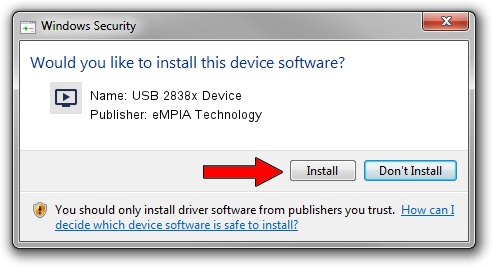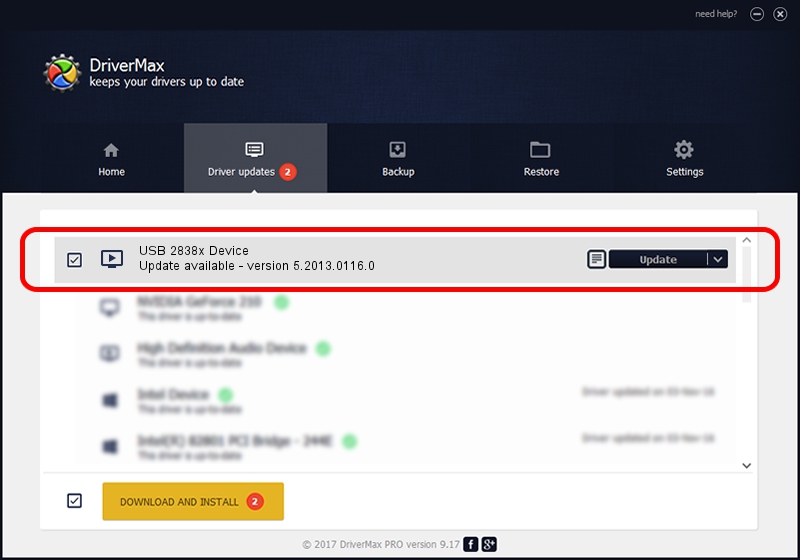Advertising seems to be blocked by your browser.
The ads help us provide this software and web site to you for free.
Please support our project by allowing our site to show ads.
Home /
Manufacturers /
eMPIA Technology /
USB 2838x Device /
USB/VID_EB1A&PID_8389&MI_00 /
5.2013.0116.0 Jan 16, 2013
eMPIA Technology USB 2838x Device how to download and install the driver
USB 2838x Device is a MEDIA device. This driver was developed by eMPIA Technology. The hardware id of this driver is USB/VID_EB1A&PID_8389&MI_00.
1. eMPIA Technology USB 2838x Device driver - how to install it manually
- You can download from the link below the driver installer file for the eMPIA Technology USB 2838x Device driver. The archive contains version 5.2013.0116.0 released on 2013-01-16 of the driver.
- Start the driver installer file from a user account with the highest privileges (rights). If your User Access Control (UAC) is running please accept of the driver and run the setup with administrative rights.
- Follow the driver installation wizard, which will guide you; it should be pretty easy to follow. The driver installation wizard will analyze your PC and will install the right driver.
- When the operation finishes restart your computer in order to use the updated driver. As you can see it was quite smple to install a Windows driver!
This driver was installed by many users and received an average rating of 3.4 stars out of 86473 votes.
2. Installing the eMPIA Technology USB 2838x Device driver using DriverMax: the easy way
The advantage of using DriverMax is that it will setup the driver for you in the easiest possible way and it will keep each driver up to date. How easy can you install a driver using DriverMax? Let's follow a few steps!
- Start DriverMax and push on the yellow button that says ~SCAN FOR DRIVER UPDATES NOW~. Wait for DriverMax to scan and analyze each driver on your computer.
- Take a look at the list of available driver updates. Scroll the list down until you find the eMPIA Technology USB 2838x Device driver. Click on Update.
- That's all, the driver is now installed!

Aug 1 2016 6:53PM / Written by Dan Armano for DriverMax
follow @danarm