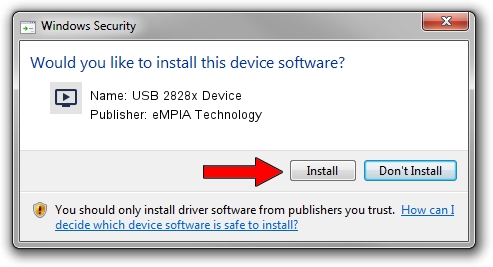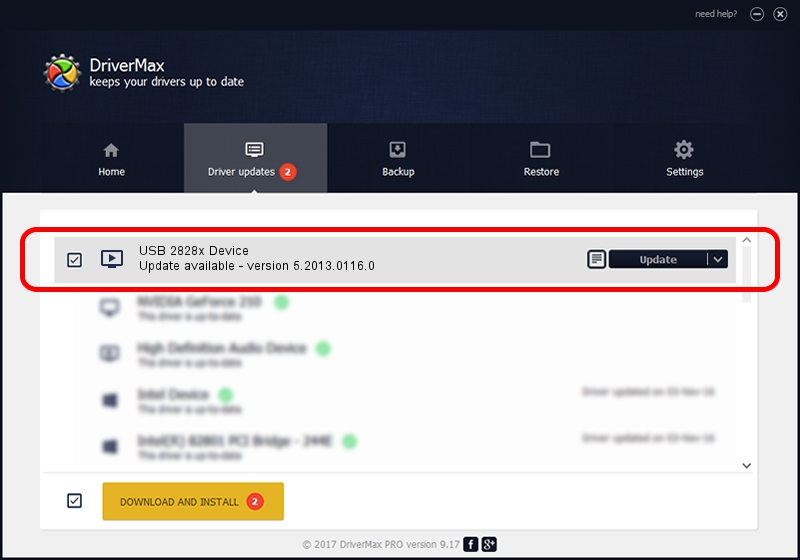Advertising seems to be blocked by your browser.
The ads help us provide this software and web site to you for free.
Please support our project by allowing our site to show ads.
Home /
Manufacturers /
eMPIA Technology /
USB 2828x Device /
USB/VID_EB1A&PID_8286&MI_00 /
5.2013.0116.0 Jan 16, 2013
Download and install eMPIA Technology USB 2828x Device driver
USB 2828x Device is a MEDIA hardware device. The Windows version of this driver was developed by eMPIA Technology. USB/VID_EB1A&PID_8286&MI_00 is the matching hardware id of this device.
1. eMPIA Technology USB 2828x Device driver - how to install it manually
- You can download from the link below the driver installer file for the eMPIA Technology USB 2828x Device driver. The archive contains version 5.2013.0116.0 dated 2013-01-16 of the driver.
- Run the driver installer file from a user account with administrative rights. If your User Access Control (UAC) is running please confirm the installation of the driver and run the setup with administrative rights.
- Follow the driver installation wizard, which will guide you; it should be pretty easy to follow. The driver installation wizard will analyze your computer and will install the right driver.
- When the operation finishes shutdown and restart your PC in order to use the updated driver. As you can see it was quite smple to install a Windows driver!
This driver received an average rating of 3.5 stars out of 86298 votes.
2. Installing the eMPIA Technology USB 2828x Device driver using DriverMax: the easy way
The advantage of using DriverMax is that it will setup the driver for you in just a few seconds and it will keep each driver up to date, not just this one. How can you install a driver with DriverMax? Let's see!
- Open DriverMax and click on the yellow button that says ~SCAN FOR DRIVER UPDATES NOW~. Wait for DriverMax to scan and analyze each driver on your computer.
- Take a look at the list of detected driver updates. Search the list until you find the eMPIA Technology USB 2828x Device driver. Click on Update.
- That's all, the driver is now installed!

Aug 1 2016 6:55PM / Written by Andreea Kartman for DriverMax
follow @DeeaKartman