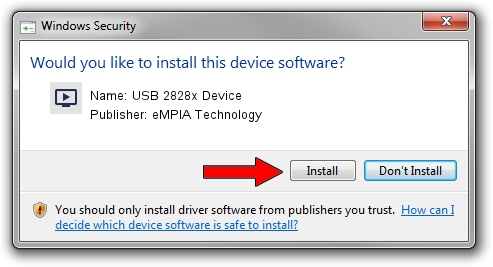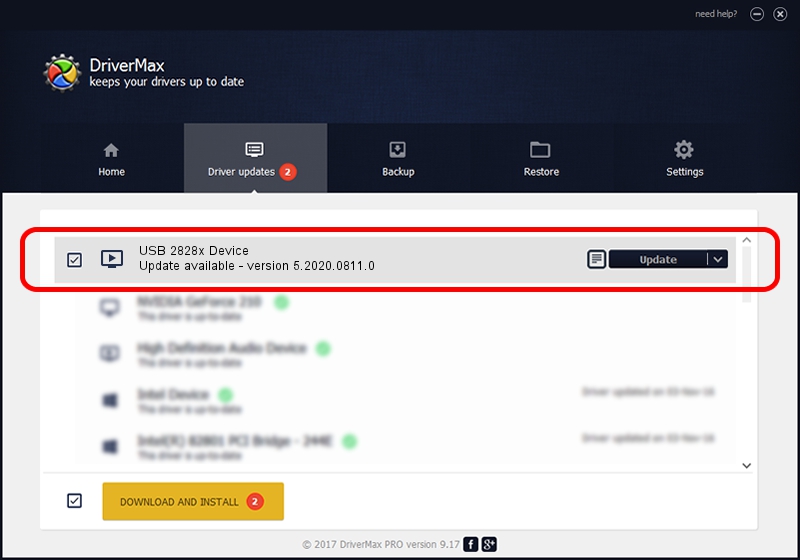Advertising seems to be blocked by your browser.
The ads help us provide this software and web site to you for free.
Please support our project by allowing our site to show ads.
Home /
Manufacturers /
eMPIA Technology /
USB 2828x Device /
USB/VID_EB1A&PID_8285&MI_00 /
5.2020.0811.0 Aug 11, 2020
eMPIA Technology USB 2828x Device - two ways of downloading and installing the driver
USB 2828x Device is a MEDIA device. This driver was developed by eMPIA Technology. The hardware id of this driver is USB/VID_EB1A&PID_8285&MI_00; this string has to match your hardware.
1. eMPIA Technology USB 2828x Device - install the driver manually
- Download the driver setup file for eMPIA Technology USB 2828x Device driver from the link below. This download link is for the driver version 5.2020.0811.0 released on 2020-08-11.
- Start the driver setup file from a Windows account with administrative rights. If your User Access Control (UAC) is started then you will have to confirm the installation of the driver and run the setup with administrative rights.
- Go through the driver installation wizard, which should be pretty straightforward. The driver installation wizard will analyze your PC for compatible devices and will install the driver.
- Shutdown and restart your PC and enjoy the new driver, it is as simple as that.
Size of this driver: 1845952 bytes (1.76 MB)
This driver received an average rating of 4 stars out of 27553 votes.
This driver is compatible with the following versions of Windows:
- This driver works on Windows 2000 64 bits
- This driver works on Windows Server 2003 64 bits
- This driver works on Windows XP 64 bits
- This driver works on Windows Vista 64 bits
- This driver works on Windows 7 64 bits
- This driver works on Windows 8 64 bits
- This driver works on Windows 8.1 64 bits
- This driver works on Windows 10 64 bits
- This driver works on Windows 11 64 bits
2. The easy way: using DriverMax to install eMPIA Technology USB 2828x Device driver
The most important advantage of using DriverMax is that it will install the driver for you in just a few seconds and it will keep each driver up to date, not just this one. How can you install a driver using DriverMax? Let's follow a few steps!
- Start DriverMax and push on the yellow button that says ~SCAN FOR DRIVER UPDATES NOW~. Wait for DriverMax to scan and analyze each driver on your PC.
- Take a look at the list of available driver updates. Scroll the list down until you find the eMPIA Technology USB 2828x Device driver. Click on Update.
- That's all, the driver is now installed!

Aug 19 2024 3:37PM / Written by Andreea Kartman for DriverMax
follow @DeeaKartman